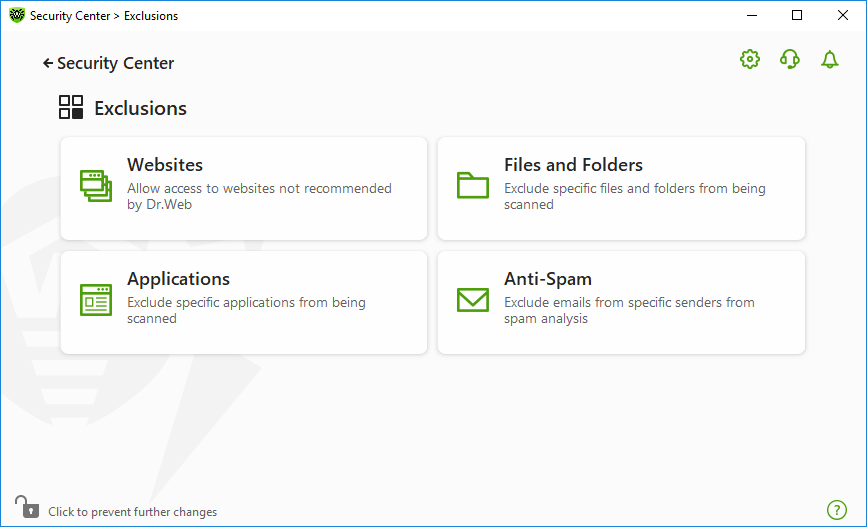In this group, you can configure exclusions from SpIDer Guard, SpIDer Gate, SpIDer Mail and Scanner scans, as well as add sender addresses to black or white lists not to scan the messages for spam.
To open the Exclusions group of settings
1.Open Dr.Web menu ![]() , then select Security Center.
, then select Security Center.
2.In the open window, click Exclusions tile.
To open exclusion parameters
1.Make sure Dr.Web operates in administrator mode (the lock at the bottom of the program window is open ![]() ). Otherwise, click the lock
). Otherwise, click the lock ![]() .
.
2.Click the tile of the corresponding section.
|
Note that the settings could be locked by the provider. |
In this section:
•Websites—configure access to websites that are not recommended by Doctor Web.
•Files and Folders—exclude certain files and folders from SpIDer Guard and Scanner scans.
•Applications—exclude specific processes from SpIDer Guard, SpIDer Gate,, and SpIDer Mail scans.
•Anti-Spam—configure SpIDer Mail message scan for spam.