Support section contains information on the product version, components, date of the last update, Dr.Web Agent ID and some useful links that can help you to answer your questions and solve problems in Dr.Web operation.
To open the Support window
•Open Dr.Web menu ![]() , then select Security Center.
, then select Security Center.
You can also access this window by clicking the button in the upper right side of the Security Center window.
In case of questions, we recommend using one of the following tools:
•Home page. Opens the service provider website.
•Subscription Control Center. Opens the user's personal page on the service provider website.
•Technical support. Opens the webpage of serve provider technical support.
|
These links are displayed if only your service provider has enabled the corresponding options. |
When contacting your service provider, you may need to generate a report on your operating system and Dr.Web operation.
To generate a report using the Report Wizard
1.Click Go to Report Wizard.
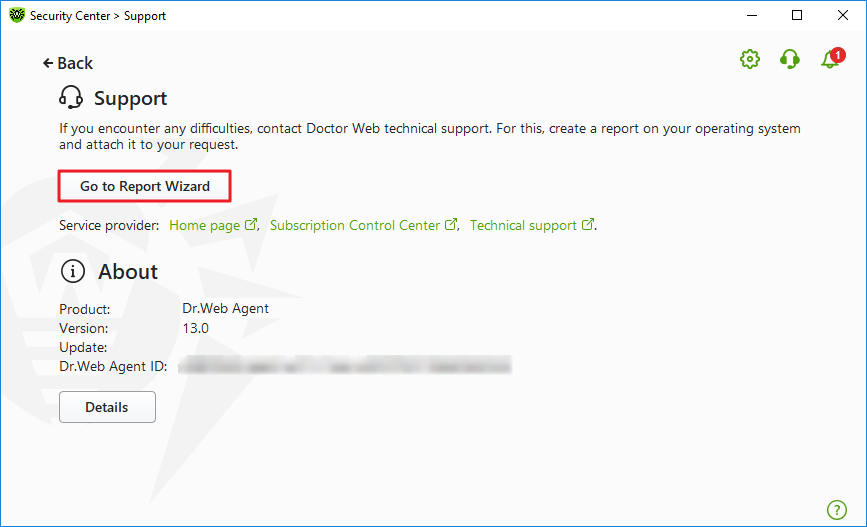
Figure 119. Support
2.In the open window, click Create report.
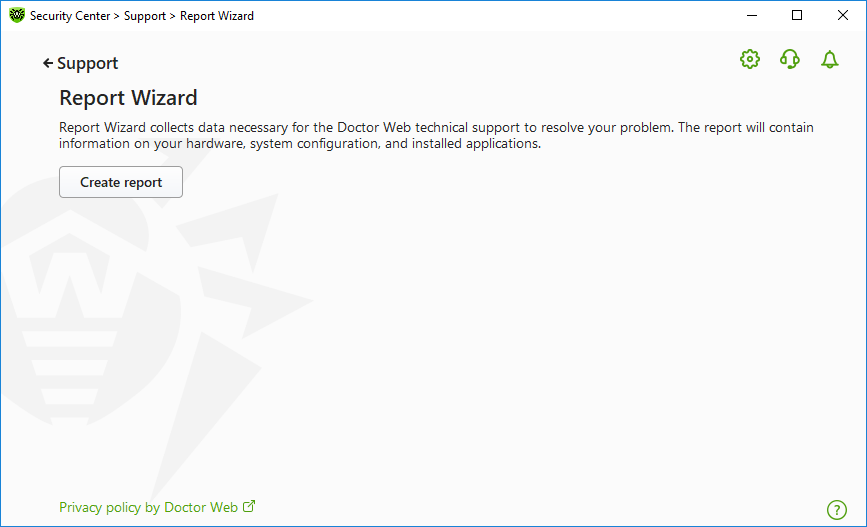
Figure 120. Generating a report for technical support
3.Generating a report starts.
![]() Report generation from command line
Report generation from command line
To generate a report, use the following command: /auto For example: dwsysinfo.exe /auto You can also use the command: /auto /report:[<full path to the archive>]. For example: dwsysinfo.exe /auto /report:C:\report.zip |
The report will be stored as an archive in the Doctor Web subfolder of the %USERPROFILE% folder. You can access the archive by clicking the Open folder button after the archive has been created. The report is protected by the password virus.
![]() The information included in the report
The information included in the report
The report will include the following information: 1.Technical information about the operating system: •General information about your computer •Information on running processes •Information on scheduled tasks •Information on services, drivers •Information on default browser •Information on installed applications •Information on policies •Information on HOSTS file •Information on DNS servers •System event log •System directories •Registry branches •Winsock providers •Network connections •Dr. Watson logs •Performance index 2.Information on installed Dr.Web product: •Type and version of Dr.Web product •Information on installed components and Dr.Web modules •Information on settings and configuration parameters of Dr.Web product •License information •Dr.Web Operation Logging |
Information about Dr.Web is located in Event Viewer, in Application and Services Logs → Doctor Web.