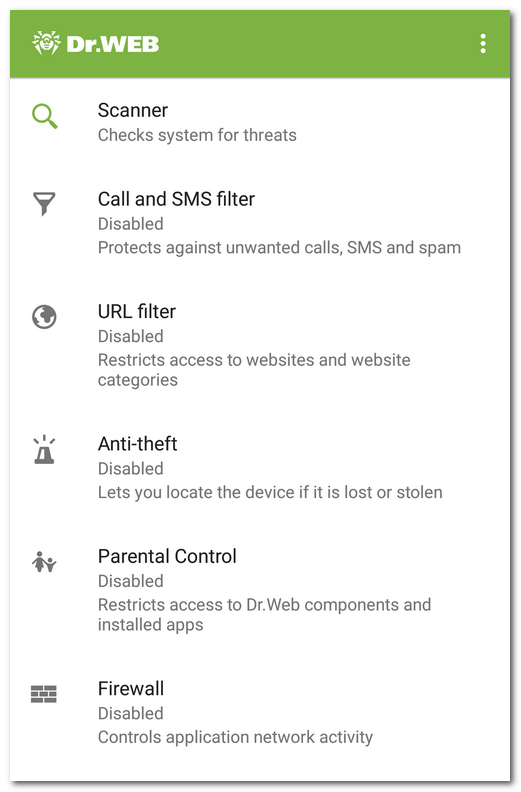Main screen
The main page contains the list of Dr.Web main components.
Menu ![]() at the top right of the main screen allows you to:
at the top right of the main screen allows you to:
•View license details.
•Open statistics.
•Open the list of quarantined files.
•Run virus database update.
•Open application settings screen.
•Open online help.
•Manage Dr.Web account.
•View information about the application.
In the top part of Dr.Web main screen, there is a status bar with an indicator that shows current device protection status.
•The green icon indicates that the device is protected. No additional actions are required.
•The yellow sign indicates that Dr.Web has detected issues for example, a missing license or a vulnerability. To learn more about the detected issues and to eliminate them, tap More.
•The red color indicates that Dr.Web has detected suspicious changes in system area or threats. To open check results and neutralize the threats, tap More.
If Dr.Web has detected multiple events that require your attention, select More to open the Events screen, which will display all events.