On this page, you can view and adjust parameters of interaction between Dr.Web and the Server as well as specify settings for the Mobile mode of Dr.Web. Administrator of the anti-virus network can restrict you from adjusting the server connection parameters. If so, the buttons and check boxes are unavailable.
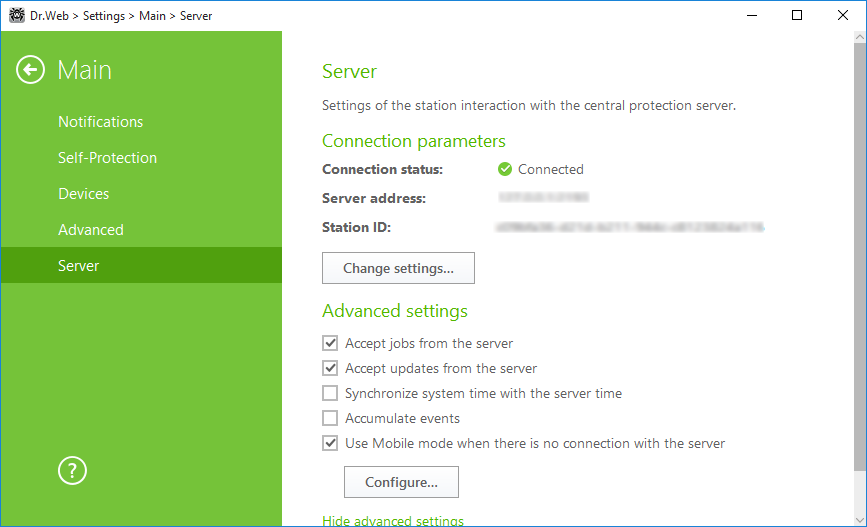
Figure 16. Server connection settings
Connection parameters
In the Connection parameters group, you can see
•Connection status—central protection server connection status of the station
•Server address—central protection server address to which the station is connected
•Station ID—workstation ID for server connection.
You can view and manage server connection settings, if the network administrator provides you with the corresponding privileges.
You can configure connection to the central protection server only in coordination with the anti-virus network administrator; otherwise, the computer will be disconnected from the anti-virus network. |
To configure connection to the current server or to a new one, click Edit. The Settings window opens.
Connection settings
In the table, you can see the list of all servers to which the station can connect. You can remove servers from the table and add new ones. To remove the server, click ![]() . To configure connection settings with another server, click
. To configure connection settings with another server, click ![]() . In the open window, specify the central protection server address provided by the administrator.
. In the open window, specify the central protection server address provided by the administrator.
To add a certificate
The presence of a valid certificate is a necessary condition for connecting the station to the Central Protection server. A certificate can be unique for each particular server or can be used on multiple servers. You several certificates to connect to multiple servers.
By default, that certificate is specified which was used during the installation process, unless the administrator has not changed the encryption keys on the server. If the keys have been changed, the latest certificate from the list of the generated certificates is showed. To view the list of available certificates or add another one, click the List of certificates link.
To add a new certificate, click ![]() . In the open window, select the necessary file.
. In the open window, select the necessary file.
To delete unused certificate, click ![]() .
.
To edit the station connection parameters
1.In the Station connection parameters window, specify the station ID and password used for server connection. This information is provided by the network administrator.
2.Click OK to save changes.
To reset connection parameters and connect to the central protection server as a newbie
1.In the Station connection parameters window, click Reset the parameters and connect as a newbie.
2.In the open window, confirm that you want to reset the connection parameters and connect as a newbie. Please note that this action cannot be undone.
3.Dr.Web receives new station ID and password after the station registration is confirmed on the central protection server. The new station ID and password will be used for server connection.
Advanced settings
In the Advanced settings group, you can select the following options:
•Accept jobs from the server—periodically receive tasks from the administrator.
•Accept updates from the server—receive updates for Dr.Web components and virus databases. Update settings are set on the server.
•Synchronize system time with the server time—synchronize system time on your computer with the time on the central protection server. In this mode, Dr.Web periodically sets the time on you computer in accordance with the server time.
•Accumulate events—save the event data for sending it to the central protection server. The event data will be sent as soon as connection to the server is established. If the check box is not selected and connection to the server is not established, important data (for example, information on detected threats and statistics) will be lost.
•Use Mobile mode when there is no connection with the server—keep virus databases up-to-date.
If your computer is disconnected from the central protection server for a long time, it is recommended to enable the Mobile mode of Dr.Web operation in order to receive updates from the Doctor Web update servers. For that purpose, select the Use Mobile mode when there is no connection with the server check box.
The Use Mobile mode when there is no connection with the server option can be enabled or disabled only if use of this mode is allowed for this workstation in the settings of the central protection server. |
In the Mobile mode, Dr.Web attempts to connect to the central protection server. After three unsuccessful attempts, it performs an update of the virus databases from Doctor Web update servers. Attempts to establish server connection are performed with an interval of about one minute.
To configure Mobile mode settings, click Configure. The Mobile mode window opens.
From the Update frequency drop-down list, select the frequency of checking updates on the Doctor Web update servers.
If you select Update frequency from the Manually, automatic updates are not performed. You can run the update in the Dr.Web menu. |
To use proxy server, select the corresponding check box. The following fields will become active:
Option |
Description |
|---|---|
Address |
Specify the address of the proxy server. |
Port |
Specify the port of the proxy server. |
User |
Specify the username to use when connecting to the proxy server. |
Password |
Specify the password to use when connecting to the proxy server under the provided username. |
Authorization type |
Select an authorization type required to connect to the proxy server. |
After editing, click OK to save changes or Cancel to exit the window without saving changes. To edit the proxy connection settings, click Edit again.
In the Mobile mode, only virus databases are updated.
If you disable the Use Mobile mode when there is no connection with the server when there is no connection with the server before the connection to the central protection server is reestablished option, the virus databases will stop updating, but searching for the server will be continued. |
All changes specified for the workstation on the server take effect only after the Mobile mode is disabled and connection between Dr.Web and the central protection server is reestablished.