Update Restrictions for Workstations



|
Update Restrictions for Workstations |



|
|
Via Dr.Web Security Control Center you can configure limits for the network traffic bandwidth for transmitting updates from Server to Agents at protected workstations in particular time slots. For more details see Workstation Traffic Limitations.
To configure station update mode, perform the following actions: 1.Select the Anti-virus network item in the main menu, in the opened window click the name of a station or group in the hierarchical list. Select Update restrictions in the control menu. 2.In the Update restriction drop-down list, select the limitation mode: •Update all products—do not restrict distribution of updates on stations. •Forbid all updates—forbid distribution of all updates on stations during time slots that are specified in the Stations update timetable table below. •Update only bases—forbid distribution of updates only for program modules during time slots that are specified in the Stations update timetable table below. Virus bases updates will be performed with no changes in a normal mode. 3.Set the Ignore the aging of virus databases flag to reduce the severity of stations state with outdated virus databases. If the flag is set, the stations with outdated virus databases will be displayed in the anti-virus network with the general icon 4.In the Interval of revisions relevance field, specify the time interval during which revisions of the products installed at stations are considered relevant when new revisions appear in the Server repository. 5.Set the Receive the latest updates flag to transmit all components updates to the stations not depending on the limitations that are specified in the Detailed Repository Configuration section. If the flag is cleared, station receives only those updates which are marked as current updates for distribution. 6.Set the Limit updates traffic flag to limit the network traffic bandwidth for transmitting updates from Server to Agents. If the flag is cleared, updates for Agents are transferred without limitation of network traffic bandwidth. If the flag is set, specify the following fields: •It the Default speed field, specify the value of maximal speed for updates transmission used by default, i.e. if other limitations are not set (empty white cells in the schedule table). Also, default speed value is applied for periods when data transfer is prohibited but the update process already started (see below). •It the Maximal transmission speed (KB/s) field, specify the value of maximal speed for updates transmission. At this, updates will be transferred in ranges of specified bandwidth of summary network traffic for all Agents updates.
In the schedule table, you can set the data transfer restrictions mode separately for each 30 minutes of each day of the week. 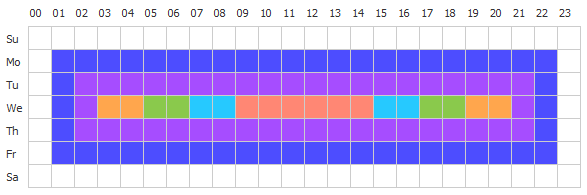 To change the mode of limitations on data transmission, click the corresponding block of the table. Also, you can select several time blocks using drag-and-drop. Cells color is changed in cycle according to the color scheme under the table.
7.After editing is complete, click Save to accept changes. In the toolbar, the following options to manage the section content are also available:
|