The Edit rule set window lists packet filtering rules for the selected rule set. You can configure the list by adding new rules or modifying existing ones and the order of their execution. The rules are applied according to their order in the set.
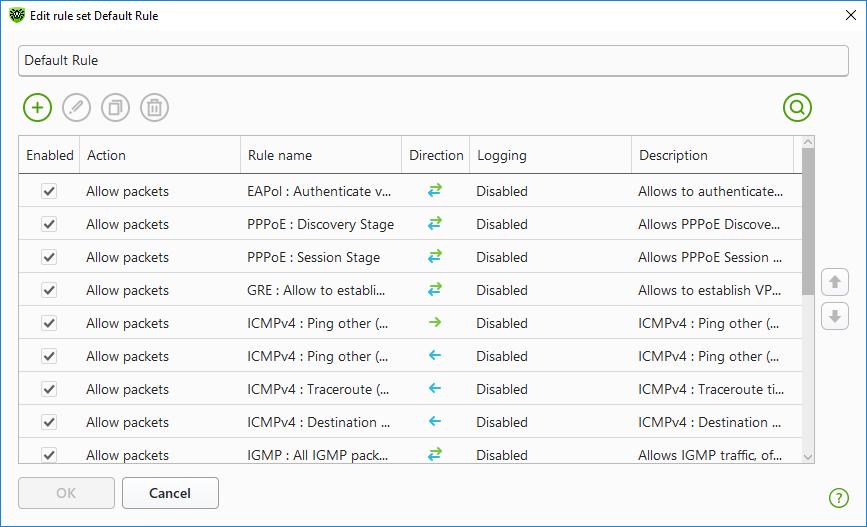
Figure 49. Rule set for filtering packets
For each rule in the set, the following information is displayed:
Parameter |
Description |
|---|---|
Enabled |
Status of the rule. |
Action |
The action for Firewall to perform when a packet is intercepted: •Block packets—block a packet; •Allow packets—allow a packet. |
Rule name |
The rule name. |
Direction |
The direction of the connection: • • • |
Logging |
The logging mode for the rule. This parameter defines which information should be stored in the log: •Headers only—log packet headers only. •Entire packet—log the whole packet. •Disabled—do not log packet information. |
Description |
The rule description. |
To edit or create a rule set
1.If required, add or change the rules set name.
2.Use the following options to create filtering rules:
•To add a new rule, click . The new rule is added to the beginning of the list.
•To modify a rule, select it and click .
•To add a copy of the selected rule, click . The copy is added before the selected rule.
•To remove the selected rule, click .
•To search for a necessary rule, click .
3.If you have selected to create or edit a rule, configure the rule settings in the open window.
4.Use the arrows next to the list to change the order of rules. The rules are applied according to their order in the set.
5.When you finish the list adjustments, click OK to save changes or Cancel to cancel them.
|
Packets with no rules in a rule set are blocked automatically except for packets allowed by Application Filter rules. |