Inheriting a Station Settings
When a new workstation is created, its configuration settings are inherited from one of the groups it belongs to. That group called the primary group.If the settings of the primary group are modified, these changes are inherited by all workstations included into the group, unless the workstations have been customized. When creating a workstation, you can specify what group will be regarded as primary. By default, this is the Everyone group.
|
If Everyone is not the primary group, and a different primary group has no personal settings, the settings of the Everyone group are inherited by a new station.
It is possible to create nested groups. |
Inheritance in nested groups depends on group hierarchy. If a station have no personal settings, it inherits the configuration from parental group, and this process repeats recursively. Therefore the search for group configuration is performed upwards through the hierarchical tree of nested groups, starting from the station primary group and stopping at the root group. If no personal settings are selected for all the nesting groups, then the Everyone group settings are inherited.
Example
The structure of the hierarchical list is as follows:
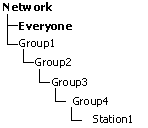
The Group4 is the primary group for the Station1. To determine which settings to inherit for the Station1, the search is carried out in the following order: Station1 → Group4 → Group3 → Group2 → Group1 → Everyone.
By default the network structure is displayed in such a way as to show a station in all the groups it is included into. If you want workstations to be displayed in the network catalog in their primary groups only, on the toolbar in ![]() Tree settings, clear the All groups membership flag.
Tree settings, clear the All groups membership flag.
Setting the Primary Group
There are several ways how to set a new primary group for a workstation or a group of workstations.
To set primary group for station
1.In the main menu, select Network, then click the name of a workstation in the hierarchical list.
2.In the control pane (left pane), select Properties. In the Station Properties window, select the Groups tab.
3.In necessary, click a group in the Membership in list to set the group as primary.
4.Click Save.
To set primary group for several stations
1.In the main menu, select Network. In the hierarchical list, click the name of the workstations or groups of workstations for which you want to set a primary group. To select several workstations, press and hold CTRL or SHIFT during selection.
2.On the toolbar, click ![]() General →
General → ![]() Set a primary group for the stations. This opens the window listing the groups which can be set as primary for the selected workstations.
Set a primary group for the stations. This opens the window listing the groups which can be set as primary for the selected workstations.
3.In the window, click the name of a group you want to set as primary for the workstations.
You can also make a group primary for all workstations included into it. To do this, select the necessary group in the catalog, and on the toolbar, click ![]() General →
General → ![]() Become primary.
Become primary.