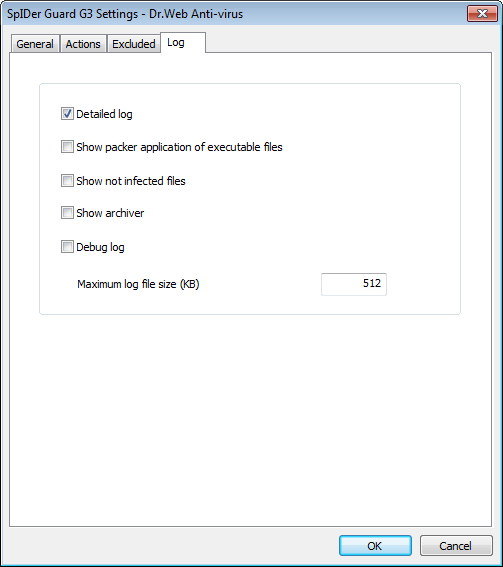
For details on a certain option, click a corresponding item in the picture.
To get information on options available in other tabs, click the name of this tab in the picture
On the Log tab, you can specify the logging mode and specific logging information.
The SpIDer Guard log is stored in the spiderg3.log file that is located in the Enterprise Security Suite installation folder. It is recommended to keep a log file and analyze it regularly.
To detail the log file, set the mode flags and types of information for logging.
To configure logging mode, use the following options:
◆Detailed log – in this mode, SpIDer Guard logs the most important actions and an additional data. It is recommended to use this mode when determining objects that SpIDer Guard checks most often. If necessary, you can exclude those objects from scans, which may increase computer performance.
◆Debug log – in this mode, SpIDer Guard logs all details on its activity. This may result in considerable log growth. It is recommended to use this mode only when errors occur or by request of Dr.Web Technical Support.
To configure the types of information for logging, use the following options:
◆The Show packer application of executable files flag instructs to log messages about detected executable files packed with special packers, and the names of these packers.
◆The Show not infected files flag instructs to log information about all scanned objects, including uninfected objects, that will be marked with Ok mark (this mode may considerably increase the log file size). This flag is not set by default.
◆The Show archiver flag instructs to log information about the archives scanned and their contents, as well as error reports (for example, if it failed to unpack as it was password protected). This flag is not set by default.
The Maximum log file size (KB) field allow to limit log file size by setting maximum permissible size in KB.