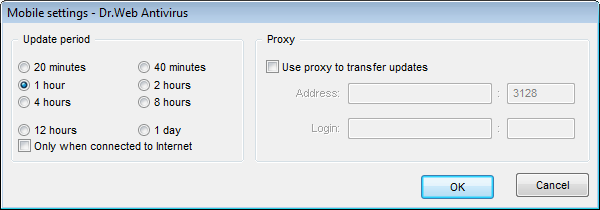If your computer (laptop) has no connection to Enterprise Server(s) for a long time, to receive updates opportunely from the Dr.Web GUS, you are well advised to set the Agent to the mobile mode of operation. To do this, on the context menu of the Agent icon in the notification area of the Taskbar, select Mobile mode → Enabled. The icon will turn yellow.
In the mobile mode the Agent tries to connect to the Server three times and, if unsuccessful, performs an HTTP update. The Agent tries continuously to find the Server at an interval of about a minute.
|
The Mobile mode option will be available on the context menu provided that the mobile mode of using the Dr.Web GUS has been allowed in the station permissions. |
To adjust the settings of the mobile mode, select Mobile mode → Settings.
For details on a certain option, click a corresponding item in the picture
|
In all dialog boxes of the Dr.Web Agent, to receive help about the active window, press F1. To learn about the function of any element of the window, right-click it. |
In the Update period section, set the frequency of checking the availability of updates on the GUS.
If necessary, set the Only when connected to Internet flag.
When using a proxy server, set the Use proxy to transfer updates flag and specify the address and the port of the proxy server, and parameters of authorization. In this case, the following fields will become active:
◆Address - type the address and the port of the proxy server.
◆Login - type the login and the password for authorization at the proxy server.
In the mobile mode, to initiate updating immediately, select Mobile mode → Start update.
|
When the Agent is functioning in the mobile mode, the Agent is not connected to the Enterprise Server. All changes made for this workstation at the Server, will take effect once the Agent mobile mode is switched off and the connection with the Server is re-established. In the mobile mode, only virus databases are updated. |
To switch off the mobile mode, on the context menu of the Agent icon select Mobile mode and clear the Enabled option. The color of the icon will change from yellow to green, and the Agent will be reconnected to the Server.