Dr.Web for Outlook allows to specify the program reaction to detection of infected or suspicious files and malicious objects during e-mail attachments check.
To configure the virus check of e-mail attachments and to specify the program actions for the detected malicious objects, in the Microsoft Outlook mail application, in the Service → Parameters → Dr.Web Anti-virus tab, click Check attachments.
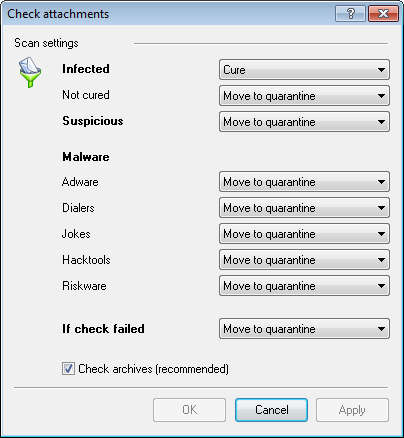
For details on a certain option, click a corresponding item in the picture.
|
The Check attachment window will be available only for users with administrative rights. For Windows Vista and later OS, after clicking Check attachments: ◆if UAC is enabled: administrator is requested to confirm program actions, user without administrative rights is requested to enter accounting data of system administrator. ◆if UAC is disabled: administrator can change program settings, user does not have the access to change program settings. |
In the Check attachments window, specify the actions for different types of checked objects and also for the check failure. You can also enable/disable checking the archives.
To set actions on virus threats detection, use the following options:
◆The Infected drop-down list sets the reaction to the detection of a file infected with a known virus:
◆The Not cured drop-down list sets the reaction to the detection of a file infected with a known incurable virus (and in case an attempt to cure a file failed).
◆The Suspicious drop-down list sets the reaction to the detection of a file presumably infected with a virus (upon a reaction of the heuristic analyzer).
◆In the Malware section, set the reaction to the detection of types of unsolicited software such as:
•Dialers;
•Jokes;
•Riskware;
•Hakctools.
◆The If checked failed drop-down list allows to configure actions, if attachment can not be checked, e.g. if attached file is corrupted of password protected.
◆The Check archives (recommended) flag allows to enable or disable checking of attached archived files. Set this flag, to enable checking, clear - to disable.
For different types of objects, actions are assigned separately.
The following actions for detected virus threats are provided:
◆Cure (only for infected objects) - instructs to try to restore the original state of an object before infection.
◆As incurable (only for infected objects) - means, that the action specified for incurable objects will be performed.
◆Delete - delete the object.
◆Move to quarantine - move the object to the special Quarantine folder.
◆Skip - skip the object without performing any action or displaying a notification.
Reactions to various virus events
Object |
Action |
||||
|---|---|---|---|---|---|
Cure |
As incurable |
Delete |
Move to quarantine |
Skip |
|
Infected |
+/* |
+ |
|
|
|
Not Cured |
|
|
+ |
+/* |
|
Suspicious |
|
|
+ |
+/* |
+ |
Adware |
|
|
+ |
+/* |
+ |
Dialers |
|
|
+ |
+/* |
+ |
Jokes |
|
|
+ |
+/* |
+ |
Hacktools |
|
|
+ |
+/* |
+ |
Riskware |
|
|
+ |
+/* |
+ |
If check failed |
|
|
+ |
+/* |
+ |
|