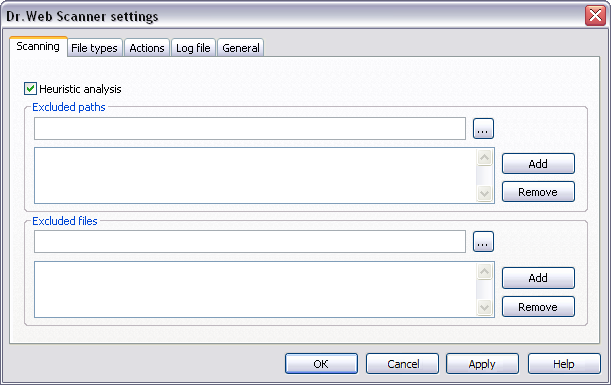
For details on a certain option, click a corresponding item in the picture.
To get information on options available in other tab, click the name of this tab in the picture
On the Scanning tab, you can:
◆Enable or disable the heuristic analyzer (helps to detect suspicious objects that are probably infected with unknown viruses).
By default, this option is enabled. It is recommended to enable heuristic analysis during scan and do not change the option.
Such scanning is characterized by an approximate, probabilistic method of discovering infections, allowing to detect suspicious objects, rather than infected ones. A whole class of programs (for example, multisystem PC loaders) have codes similar to viruses and thus can cause false positives of the heuristic analyzer. Besides, such check somewhat increases the scanning time in PCs with low-power processors. This may argue for disabling the heuristic analysis. At the same time, enabling it will raise the reliability of anti-virus protection.
◆Specify files and folders to be excluded from scanning.
Excluded Paths List
In this section, you can list folders which you want to exclude from scanning. For example, antivirus Quarantine folders, working directories of some programs, etc.
To edit excluded folders list
1.To add a folder to the list:
a)Enter the full path to the folder files of which must be excluded from the scan. Also you can click Browse ![]() and select the sertain folder in the operation system browser.
and select the sertain folder in the operation system browser.
b)Click Add from the right. The folder will be added to the list below.
2.To remove a folder from the list, select it in the list and click Remove. Contents of the folder will be checked on the next scan.
Excluded Files List
In this section, you can list names or masks for the files to be excluded from scanning. All files with the names which match the name or mask specified will be excluded from scanning. It could be temporary files, swap files, etc.
To edit excluded files list
1.To add a file to the list:
a)enter the name of file, which must be excluded from the scan. You can use the Browse ![]() button and select the object in the file system browser. You can also use
button and select the object in the file system browser. You can also use ![]() masks
masks
The mask defines template for an object definition. It may contain regular characters from the file names and special characters like the following: •* replaces any (including the empty one) sequence of any symbols; •? replaces any one symbol in the specified position. Examples: •Report*.doc defines all Microsoft Word documents which names start with the word Report, e.g. ReportFebruary.doc, Report121209.doc etc. •*.exe defines all executable files, i.e. that have the EXE extension, e.g. setup.exe, iTunes.exe etc. •photo????09.jpg defines all JPG images which names start with the word photo, end with 09 and contain exact number of 4 other characters in the middle, e.g. photo121209.jpg, photoJune09.jpg, photo----09.jpg etc. |
b)Click Add from the right. The file (file mask) will be added to the list below.
2.To remove an object from the list, select it in the list and click Remove. The file will be checked on the next scan.
|
To exclude a definite file from scanning, add the full path to the file including its name to the Excluded folders list (you can click Browse |