If a task contains more than one report, you can compare reports generated at different times to see the differences in the state of the system at the moment of report generation, including the resolution of previously discovered issues and the appearance of new ones.
To compare reports
1.In the top-right corner of the About tab, click ![]() Compare.
Compare.
2.On the Compare reports page, select a pair of reports to compare.
To switch reports around, click ![]() .
.
Compare reports table
The following information is provided in the table on the Compare reports page:
•Path: path to an object on a scanned computer.
•Status: Modified, New, or Deleted.
•Type: object category in the report.
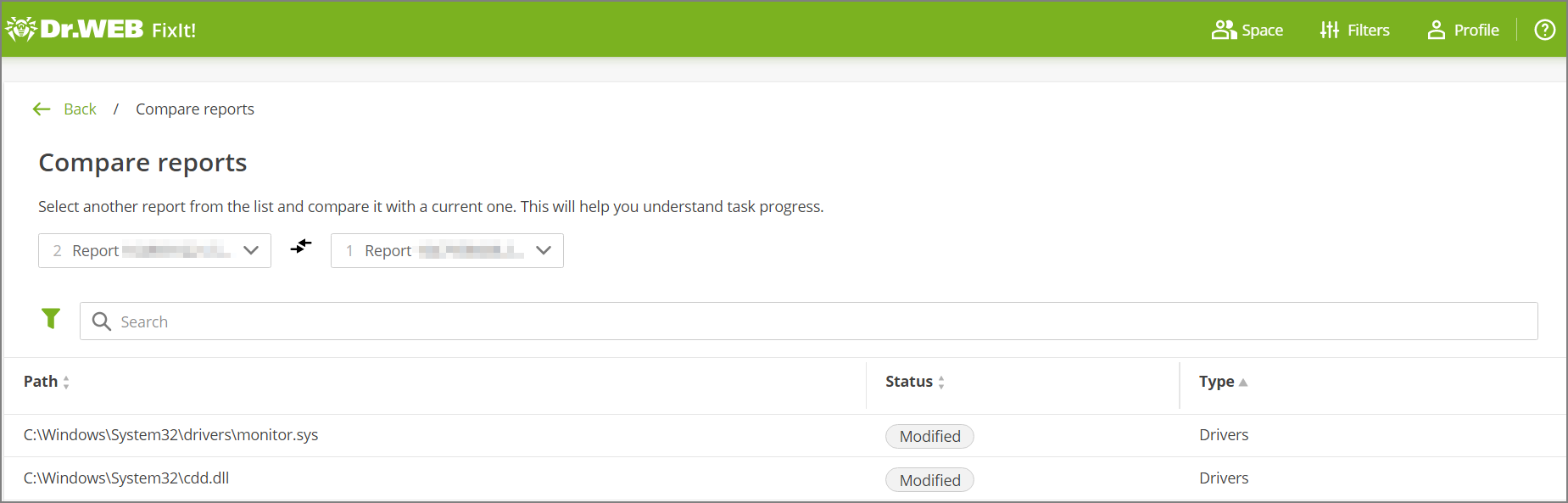
Figure 7. Compare Reports
You can sort the table data in descending/ascending order by clicking ![]() in the relevant column.
in the relevant column.
Filter and search
You can filter the full table of compared objects and search across the table data.
You can filter the table by the following parameters of the object:
•status,
•type.
To set a filter for the object comparison table
1.Click above the table.
2.Select the parameter to filter the data by.
3.Select the check boxes next to the values of interest.
4.Click Apply.
You can select only one parameter per filter. Set multiple filters to filter the table by multiple parameters simultaneously.
To search across the object comparison table
1.Enter your query into the ![]() Search field above the table. Search is executed dynamically as you type.
Search field above the table. Search is executed dynamically as you type.
2.Left-click outside the search field or press the Enter key to lock the query.
Search and filtration are performed on the data currently displayed in the table. If you set a filter or search across the table, the following search or filtration operation will be applied to the results of the previous one.
Dr.Web FixIt! allows you to use wildcard characters ‘*’ and ‘?’ in searches. The asterisk ‘*’ stands for any number of characters, including zero, and the question mark ‘?’ stands for any single character. The files* search query will return files with such names as files, files111, files systems, files_more_worlds, etc. The files? query will return files with such names as files1, filess, files_, but not files. |