Quarantine is a service database (Quarantine.nsf) that is used to isolate infected and suspicious objects. Monitor and Scanner place such objects in the database in the form of documents when the Quarantine attachment action is applied to them.
The Quarantine frame contains the list of objects in quarantine and a number of settings for configuring this list and managing documents in the Quarantine.nsf database. To sort the list according to certain criteria, click the headings of the corresponding columns.
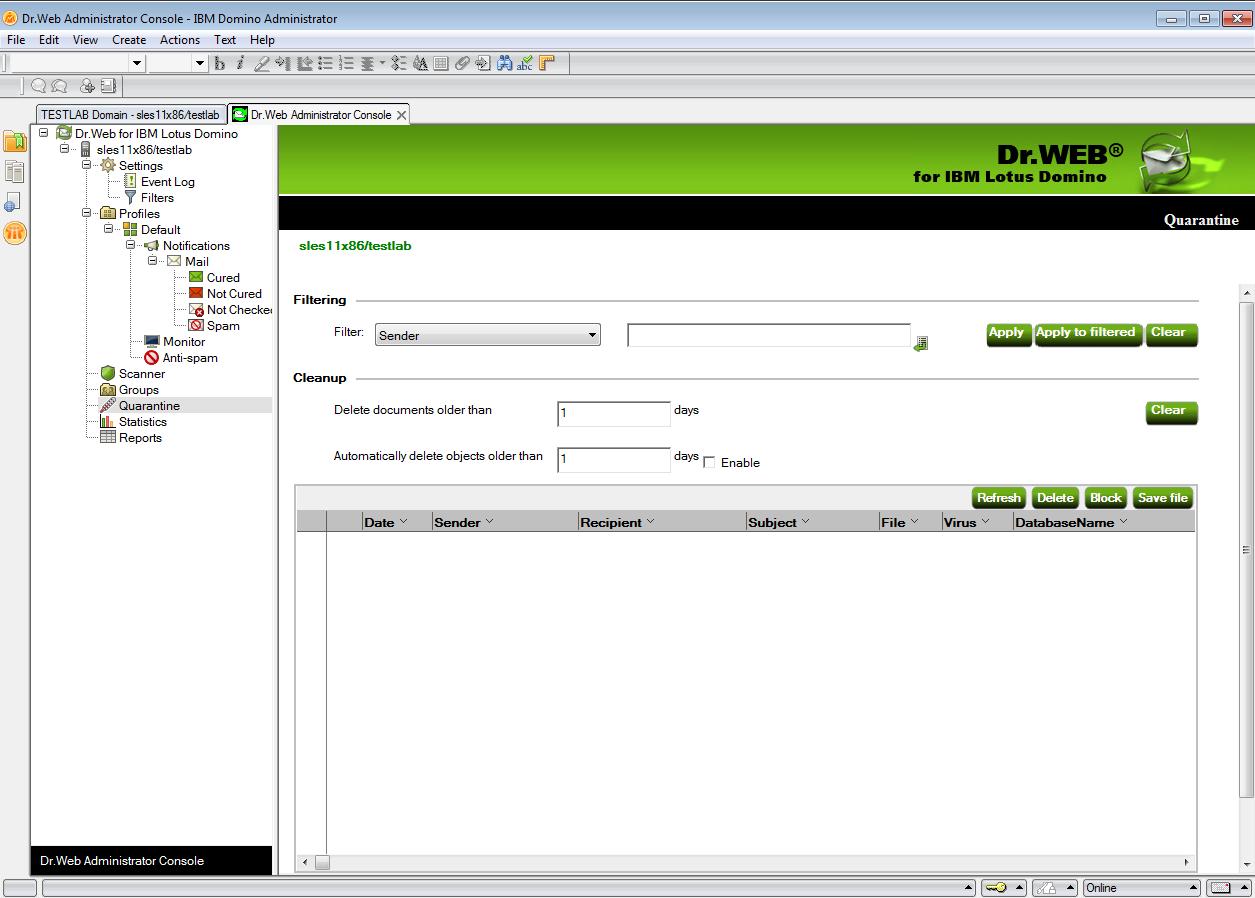
Administrator Console. Quarantine frame
In the Filtering group of settings, you can filter the entries on the list to display documents with a specific date, virus type, and so on.
To filter the list
1.Select the type of filter in the Filter drop-down list and enter the value in the field to the right.
2.Click Apply or Apply to filtered:
•Apply—filters all documents in Quarantine;
•Apply to filtered—filters listed documents only (if the list has already been filtered).
Filters are not applied to the objects, but to the entries in the list. You can always view the list without filters by clicking the Clear button. |
In the Cleanup group of settings, you can manually delete objects that have been in the Quarantine for more than a certain number of days.
To clear the list
1.Set the number of days in the Delete documents older than field.
2.Click Clear.
To delete all documents from the Quarantine database, you can specify 0 days in the Cleanup group of settings. In this case, when you click Clear, the program will ask you whether you are sure that you want to delete all data from the Quarantine or not. |
To delete older objects automatically
1.Set the number of days in the Automatically delete objects older than field.
2.Select the Enable check box.
The Automatically Delete Objects agent removes documents from Quarantine in the Quarantine.nsf database. By default, this agent launches every day at 01:30 AM. You can adjust its settings using standard tools of Lotus Domino (see the IBM Lotus Domino documents at http://www.ibm.com/developerworks/lotus/documentation/domino/).
To delete a document from the Quarantine
1.Select the document from the list.
2.Click Delete.
To save the object moved to Quarantine on the hard drive
1.Select the object.
2.Click the Save file button to open a window with the file system tree.
3.Choose the directory where you want to save the object to and click OK.
To block removing the document from Quarantine
1.Select the document in the list.
2.Click Block.
Clicking it again will unlock the selected document, allowing you to remove it.
The Quarantine list is automatically updated every 12 hours, but you can update it manually by clicking the Refresh button.
This process takes some time (up to a few minutes) depending on the amount of objects in the Quarantine. |
Click the Save button at the bottom to save the changes made in the Quarantine frame.