Dr.Web can create reports on the operation of the anti-virus plug-in and send them to the specified addresses as HTML attachments. The reports are based on the list of documents in the Incidents tab of the Statistics section.
You can customize the distribution of reports in the Reports section.
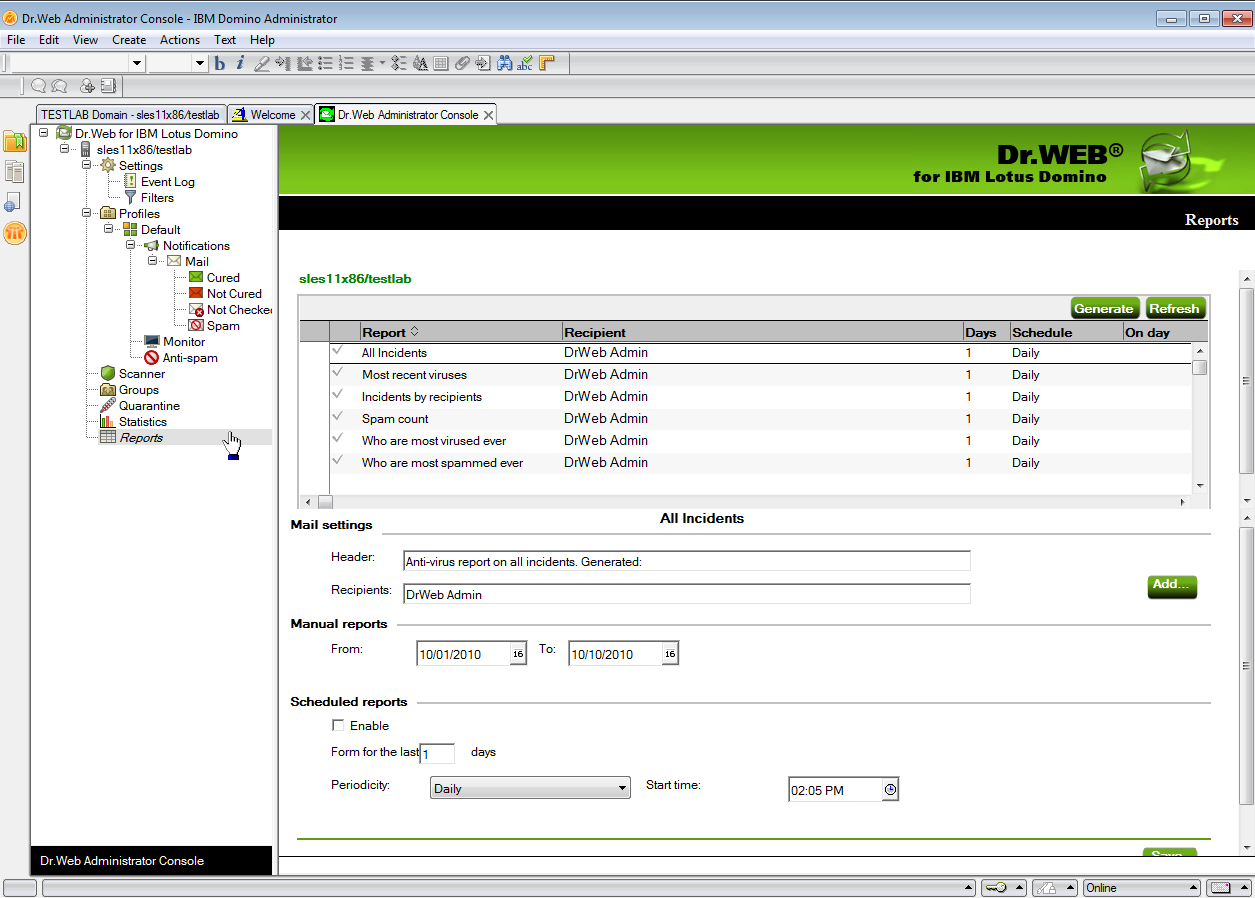
Administrator Console. Reports frame
At the top of the Reports frame is a list of six report types which you can configure:
•All incidents,
•Incidents by recipients,
•Most recent viruses,
•Spam count,
•Who are most virused ever,
•Who are most spammed ever.
In the Mail settings group of settings, for each type of reports, you can specify the subject header and recipients of the email reports in the Header and Recipients entry fields under the list of report types. As recipients, you can specify a client, several clients, or a Lotus Domino server client group. Click Add and select the recipients in the dialog.
In the Manual reports group of settings, you can manage the dates of incidents for which you want to manually generate the selected type of reports.
To generate reports manually
1.Select the necessary report type.
2.Specify the dates in the From and To entry fields.
3.Click the Generate button above the list of report types.
In the Scheduled reports group of settings, you can specify the schedule for automatic distribution of the selected report type.
To enable scheduled distribution of reports
1.Select the Enable check box.
2.Specify the number of days (preceding the current day), for which you want to generate the reports (that is, if you specify “1”, only yesterday’s incidents will be in the report; if “2”, then the report will contain incidents that occurred in the last two days; and so on).
3.Specify the frequency, date, and time for report mail-out.
4.Click Save.
You cannot schedule the automatic mailout of reports for incidents that occurred during the current day. If you want to send a report with incidents for today, generate it in the Manual reports group of settings and specify a range with today's date. |