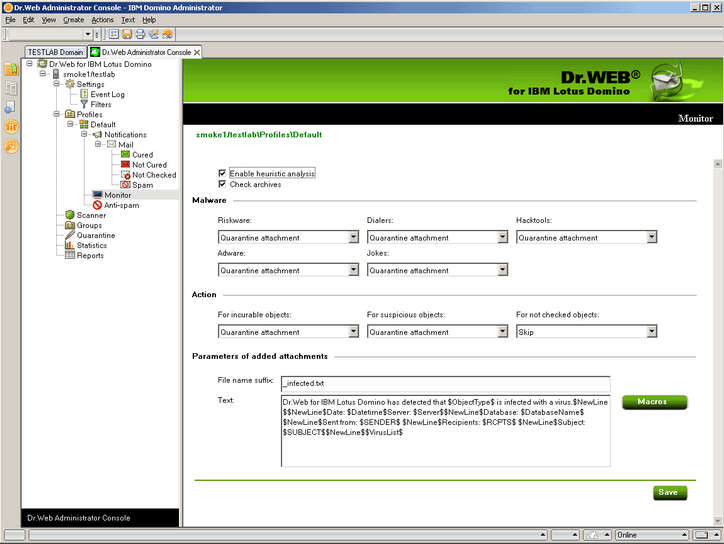Once you have made sure that Dr.Web for IBM Lotus Domino was installed correctly and checked its functionality with default settings, you can pass on to performing administrative tasks. The operation of Dr.Web for IBM Lotus Domino is configured by means of the Dr.Web Administrator Console. The console is represented by a GUI which can be launched in Lotus Notes environment or in any supported web browser via the DrWebAdmin.nsf database.
|
For correct displaying of the GUI it is recommended to set the resolution of your monitor to 1280 by 1024 pixels or higher. |
|
Operation of the web console requires the HTTP server task to be launched on the Lotus Domino server. |
To launch the Dr.Web Administrator Console in Lotus Notes:
| 1. | Start the Lotus Domino server. |
| 2. | Start the Lotus Notes client software. |
| 3. | Open the File menu, select the Database item and click Open. This will bring up the Open Database window (alternatively, you can press CTRL+O on the keyboard to do this). |
| 4. | Select a Lotus Domino server with the installed plug-in from the drop-down list at the top of the Open Database window. |
| 5. | Select the Dr.Web Administrator Console database |
(DrWebAdmin.nsf) in the DrWeb subfolder and click Open.
To launch the Dr.Web Administrator Console in a web browser:
| 1. | Start the Lotus Domino server. |
| 2. | Start a web browser. |
| 3. | Go to the following URL: http://domino.server/drweb/drwebAdmin.nsf |
| 4. | Enter the name and Internet password of the administrator account specified in DrWeb Admin group. |
The Dr.Web Administrator Console consists of two parts (see illustration below). On the left is the hierarchical menu used for navigation between different sections of the program settings. In the right part of the window is the frame with the working area where the settings of the currently selected section are displayed and can be adjusted. At the top of the frame with the working area is the name and logo of Dr.Web for IBM Lotus Domino and the name of the current settings section.