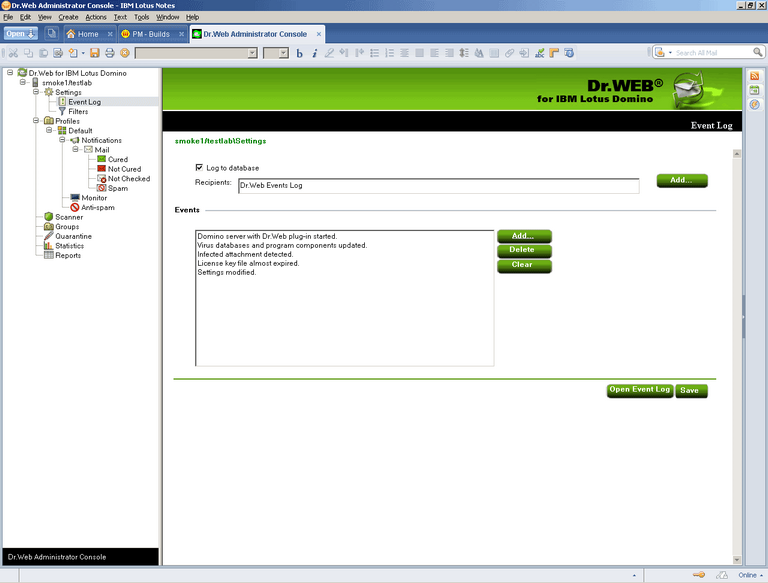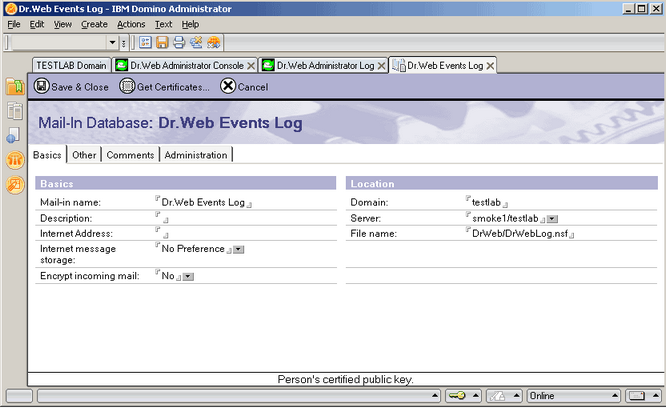|
Logging can be useful for network administrators to keep tack of various events during operation of Dr.Web for IBM Lotus Domino (especially if there is more than one Lotus Domino server in the network). Logging is adjusted in the Event Log subsection of the Settings section. The administrator can specify which types of events are logged and where the log database (DrWebLog.nsf) is stored.
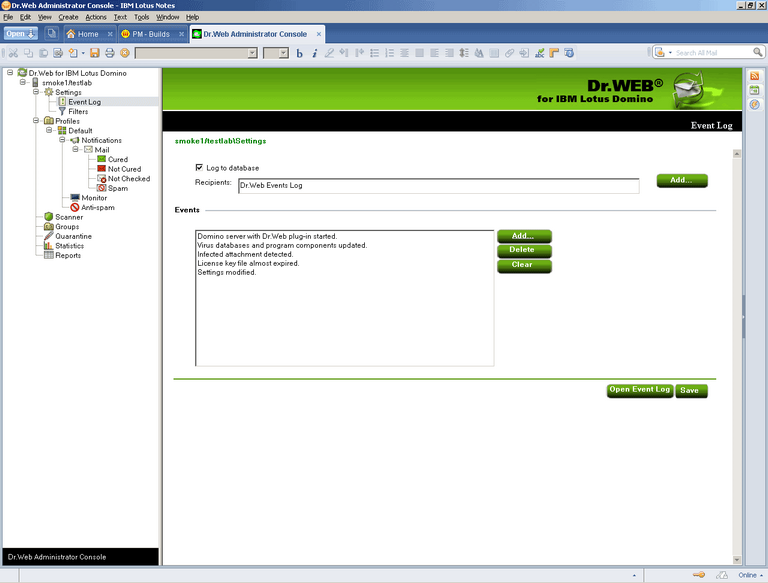
To start and adjust logging:
| 1. | Click the Settings item in the hierarchical menu and then the Event Log subitem. |
| 2. | Select the Log to database check box to enable logging. |
| 3. | You can specify a mail address for NSF databases which should be used to save the log by adding them to the Recipients field via the Add button. Before adding a database to this field, it is necessary to specify a mail address for it: |
| 1) | Start the Domino Administrator client. |
| 2) | Select the server and open the People and Groups tab. |
| 3) | Select the Mail-In databases and resources item. |
| 4) | Click Add Mail-In Database. |
| 5) | Choose a name for the database, specify your mail domain name and the server with the Event Log database. |
| 6) | Specify DrWeb/DrWebLog.nsf in the File Name field. |
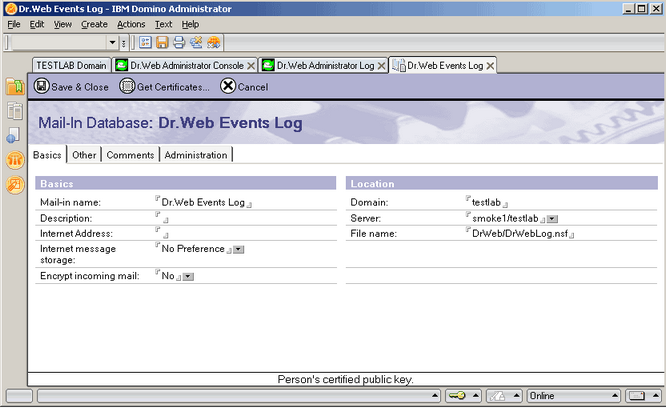
| 7) | Save the new document and replicate the names.nsf database to other Lotus Domino servers (if there is more than one). |
| 4. | In the Events group box you can make up a list of events which you wish to be logged. Use the Add and Delete buttons to edit the list and the Clear button to remove all event types from it. |
Click Save to apply changes.
|