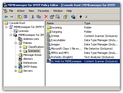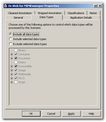|
To complete the configuration, you need to select data types which you want Dr.Web for MIMEsweeper to check.
To configure a content filtering scenario
| 1. | Open MIMEsweeper for SMTP Policy Editor and navigate to the MIMEsweeper for SMTP Scenarios node . |
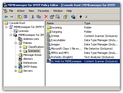 | | List of scenarios |
| 2. | Right-click the Dr.Web Content Scanner scenario and select Properties. |
| 3. | On the Data Types tab , select one of the following options: |
| • | To check messages for viruses and spam, select Include all data types. |
| • | To scan messages for viruses only, select Exclude selected data types, then expand the Containers node and select SMTP message. |
| • | To detect spam messages only, select Include selected data types, then expand the Containers node and select SMTP message. |

|
To separate infected messages from spam, you can create two Content Scanner Scenarios, then configure one of them to scan messages for viruses only and configure another one to scan messages for spam only.
|
| 4. | If you selected Annotate the associated message on the Cleaning page of the New Content Scanner wizard, then select the Cleaned Annotation tab and configure the notification which you want to add to neutralized messages. |
| 5. | If you selected Annotate the associated message on the Stripping page of the New Content Scanner wizard, then select the Stripped Annotation tab and configure the notification which you want to add to messages stripped of infected objects. |
| 7. | In the list of scenarios for ClearSwift MIMEsweeper for SMTP, select the Dr.Web scenario and use the arrow  on the toolbar to place the scenario at the top of the list. The content filter executes the scenarios in sequential order. To provide security, the anti-virus scenarios should be executed first. on the toolbar to place the scenario at the top of the list. The content filter executes the scenarios in sequential order. To provide security, the anti-virus scenarios should be executed first. |
| 8. | On the toolbar, click Save MIMEsweeper Policy  . . |
Dr.Web for MIMEsweeper is integrated into the ClearSwift MIMEsweeper for SMTP content filter.
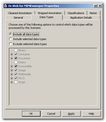 | | Data Types Tab |
|