On the Mode tab, you can connect Dr.Web for Linux to the central protection server (by enabling Central protection mode) as well as disconnect from the central protection server (if so, Dr.Web for Linux is operating in Standalone mode).
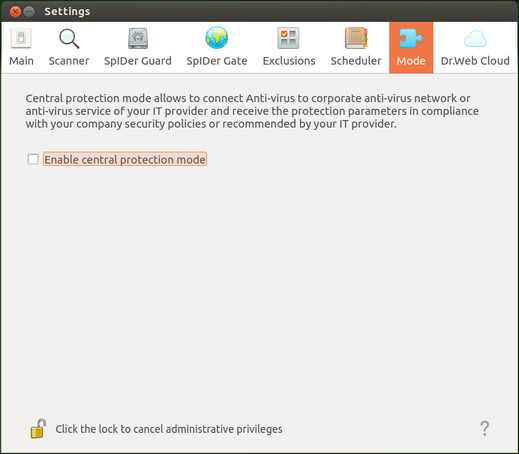
Picture 63. Mode tab
To connect Dr.Web for Linux to the central protection server or disconnect from that, use the corresponding check box.
|
To connect Dr.Web for Linux to the central protection server or disconnect from it, the application must have elevated privileges. For details, refer to the Managing Application Privileges section. |
Connecting to central protection server
On attempt to establish connection to the central protection server, a window with connection parameters appears.
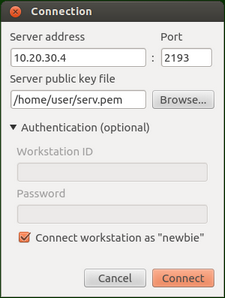
Picture 64. Server connection dialog
To establish connection to the central protection server, specify the following parameters (provided by your network administrator or Internet service provider):
•Address of the central protection server
•Port used when connecting to the central protection server
•Path to the file with the server public key
Moreover, you can enter the identifier and password for the workstation to authenticate on the server (if known). Authentication will succeed only if the correct pair of identifier/password values is specified. If the fields are empty, connection will be established only when approved on the server (automatically or by the anti-virus network administrator, depending on server settings).
You can also select the Connect workstation as "newbie" check box. If allowed on the server, a unique login/password pair will be automatically generated after the connection is approved. Note that if this check box is selected, a new pair of values is generated even if the workstation already has an account on the server.
|
Connection parameters must be specified in strict accordance with the instructions provided by the administrator of your anti-virus network or service provider. |
To connect to the server, specify all of the parameters, click Connect and wait for connection to be established. To close the window without establishing a server connection, click Cancel.
|
After you connected Dr.Web for Linux to the central protection server, the program is administered by the server until the operation mode is switched to Standalone. In Central protection mode, a server connection is automatically established on every operating system startup. For details, refer to the Operation modes section. Please note that in case if launching of scanning by user demand is prohibited on used central protection server, the page for starting scanning and Scanner button of the Dr.Web for Linux window will be disabled. Moreover, in this case Scanner will not launch scheduled scanning tasks. |