On the Main tab, you can configure main application settings.
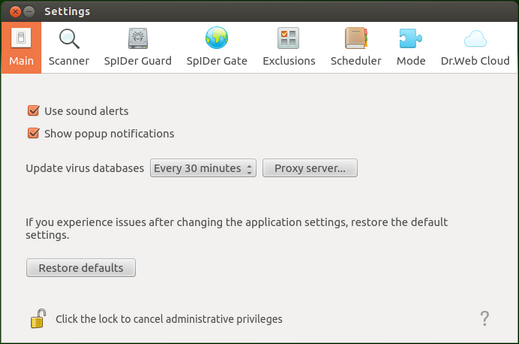
Picture 53. Main tab
Option |
Description |
|---|---|
Use sound alerts |
Select this check box if you want Dr.Web for Linux to use sound notifications on particular events, such as •Detection of a threat (by both Scanner and SpIDer Guard) •Scan error •Others |
Show popup notifications |
Select this check box if you want Dr.Web for Linux to show pop-up notifications on particular events, such as •Threat detection •Scan error •Others |
Update virus databases |
Select the frequency at which availability of updates to virus databases and to Dr.Web for Linux engine is checked by Updater. |
Proxy server... |
Click to configure proxy server settings for receiving updates (Updater uses a proxy server if contact to external servers is prevented by the network security policy). |
Restore defaults |
Click to restore default settings. |
|
To manage update settings and restore defaults, the application must have superuser privileges. For details, refer to the Managing Application Privileges section. |
Configuring Proxy Server for Updates
In the window with settings that configure how Updater uses a proxy server, you can
•Enable or disable use of the proxy server for receiving updates.
•Specify address of the proxy sever used for receiving updates.
•Specify the port to connect to the proxy server.
•Specify the user name and password used for authentication on the proxy server.

Picture 54. Proxy server settings
Click OK to save the changes and close the page or Cancel to reject them.