If the Quarantine folder contains messages, their list displays in tabular form on the Quarantine tab.
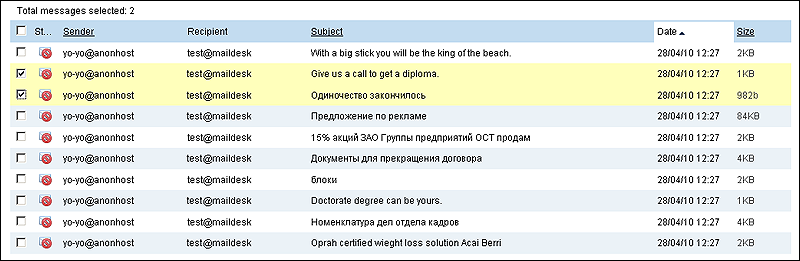
Figure 33. List of messages
Administrator has access to all quarantined messages sent to recipients from groups controlled and managed by this Administrator.
Tabular data is organized in the following way:
•Status column – contains information about the message status (reason why it was moved to Quarantine). Status is displayed as one of the following icons:
![]() – message contains virus
– message contains virus
![]() – message is marked as spam
– message is marked as spam
![]() – message is quarantined according to internal filtering rules
– message is quarantined according to internal filtering rules
![]() – message evoked an error during processing.
– message evoked an error during processing.
When you move the pointer over the status icon, a tooltip appears with detailed description of the reason why the message was quarantined.
•Sender column – contains information about the sender's email address. You can sort messages by the field in direct and reverse alphabetical order.
•Recipient column – contains information about the recipient's email address. You can sort messages by the field in direct and reverse alphabetical order.
•Subject column – contains information about the message subject. You can sort messages by the field in direct and reverse alphabetical order.
•Date column – contains information about the date when the message was moved to Quarantine. For messages quarantined in the last twenty four hours only time is specified. You can sort messages by date in ascending and descending order.
•Size column – contains information about message size. You can sort messages by size in ascending and descending order.
To select a message from the list, set the corresponding check box. To select all messages in the list, select the check box in the left corner of the table header
Values of the Recipient, Subject and Date fields are the links to the corresponding message: clicking any of them switches you to the message.
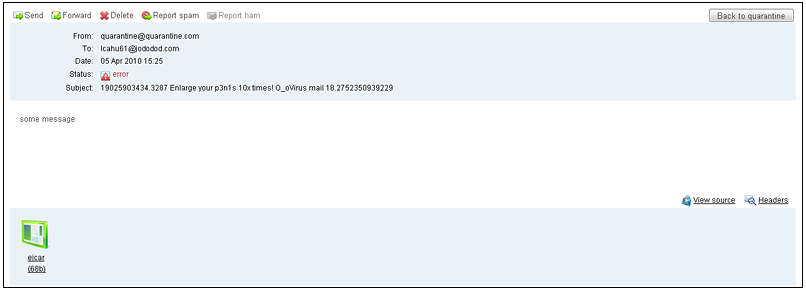
Figure 34. Quarantined message
On this screen, you can view message content, source (by clicking the ![]() View source link), headers (be clicking the
View source link), headers (be clicking the ![]() Headers link) and attachments (if there are any).
Headers link) and attachments (if there are any).
Click the ![]() button to return to the main Quarantine screen.
button to return to the main Quarantine screen.