Toolbar items (except for the ![]() Report spam button) become active when a quarantined message is selected from the list.
Report spam button) become active when a quarantined message is selected from the list.
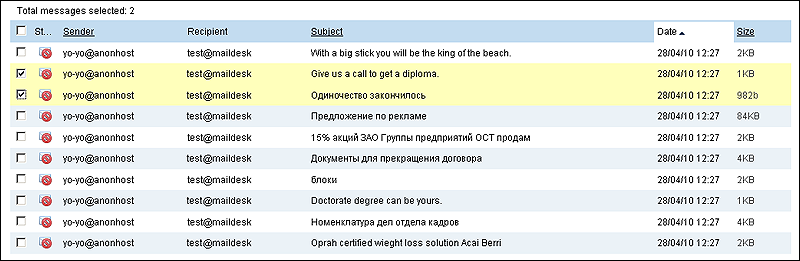
Figure 30. Toolbar
Using the toolbar, you can:
•Send quarantined messages to their original recipients. Select required messages from the list and click ![]() Send.
Send.
•Forward quarantined messages to an email address. Select required messages from the list and click ![]() Forward. As a result, a window that contains the following fields opens: Recipient (email address of the recipient), Subject (subject of the message), Message (description of the forwarded message), Attachments (messages forwarded as attachments).
Forward. As a result, a window that contains the following fields opens: Recipient (email address of the recipient), Subject (subject of the message), Message (description of the forwarded message), Attachments (messages forwarded as attachments).
•Delete one or several quarantined messages. Select required messages from the list and click ![]() Delete or press the DEL key on the keyboard.
Delete or press the DEL key on the keyboard.
•Notify our developers about false spam detection. Select messages which were filtered by anti-spam plug-in and moved to Quarantine by mistake and click ![]() Not Spam. Once the button is clicked, a special message notifying on false detection with the attached text of the selected messages is automatically created and sent to vrnospam@drweb.com. The selected messages themselves are neither deleted from Quarantine nor sent to their recipients. If you still want to send these messages to recipients or forward them, use the corresponding buttons on the toolbar.
Not Spam. Once the button is clicked, a special message notifying on false detection with the attached text of the selected messages is automatically created and sent to vrnospam@drweb.com. The selected messages themselves are neither deleted from Quarantine nor sent to their recipients. If you still want to send these messages to recipients or forward them, use the corresponding buttons on the toolbar.
•Report spam. After you click ![]() Report spam, a window opens where you can upload the file which contains the suspicious message and send it to Doctor Web laboratory.
Report spam, a window opens where you can upload the file which contains the suspicious message and send it to Doctor Web laboratory.
|
This option cannot be applied to messages from the list. If a user considers a message that was not detected to be spam, it is required to save the message as a file to the file system. |