History contains information about file analyses that have been performed before. The history section is located on the Dr.Web vxCube main page below the file uploading section.
History allows you to:
•Search for a string, filter and sort entries.
•Check the progress of the ongoing analysis.
•View, delete, and download reports of analyzed files.
•Download the Dr.Web CureIt! utility for malicious files.
History management
To set a number of entries displayed on one page
•Click the drop-down menu below the table.
To sort entries
•Click the corresponding column title.
You can sort entries by file name, or date.
To filter entries
•Type a string into the search box. You can search across all table columns.
•Click History to filter by file type.
To select which columns to display
•Click ![]() in the right corner of the table.
in the right corner of the table.
•Select the columns you want to display.
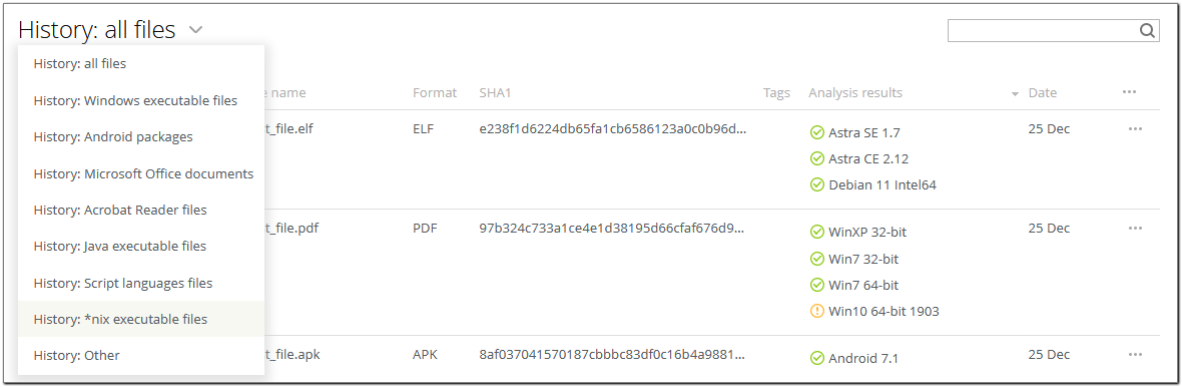
Figure 19. Selecting file type
To open a page with analysis report
•Click the corresponding file name.
To download analysis report
•Hover over the ![]() icon corresponding to the required file and select Download archive.
icon corresponding to the required file and select Download archive.
The detailed report will be downloaded as a ZIP archive.
To download the Dr.Web CureIt! utility
•For the corresponding file, hover over the sign ![]() and select Download CureIt!.
and select Download CureIt!.
The utility is generated specifically for this file. The option is available for malicious files only.
To remove analysis report
•Hover over the ![]() icon corresponding to the required file and select Remove report.
icon corresponding to the required file and select Remove report.
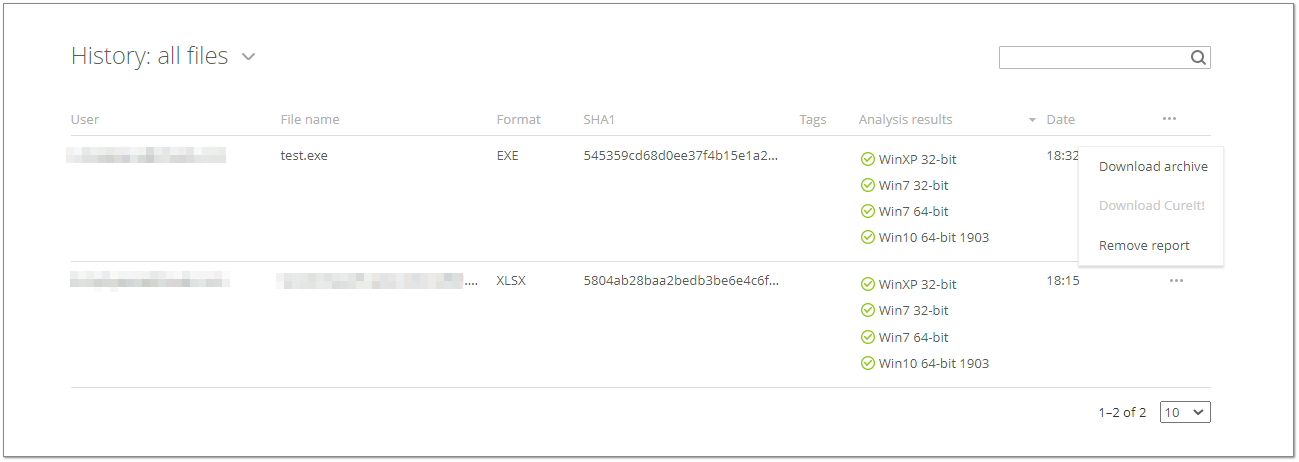
Figure 20. Actions available in the History section