To reset your password
1.On the Dr.Web vxCube login page, click Forgot password?.
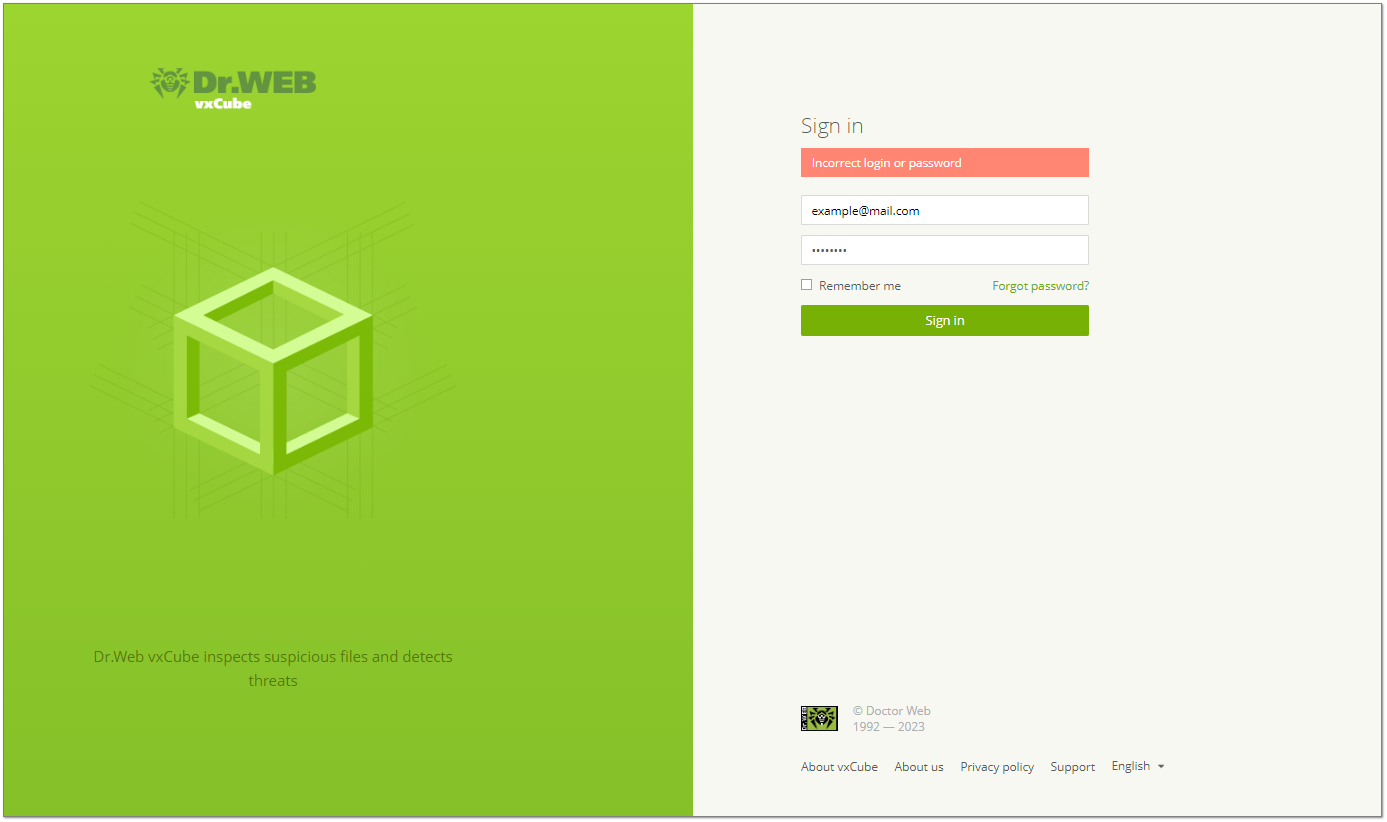
Figure 3. Failed to sign in to Dr.Web vxCube
2.On the Reset password page specify email address you used for registering in Dr.Web vxCube.
3.Select the I’m not a robot check box. It is only required if the CAPTCHA was enabled during the installation of Dr.Web vxCube.
4.Click Send.
On this address, you will receive an email with a link for resetting your password. If you do not receive the email within 10 minutes, check the Spam folder or contact the server administrator.
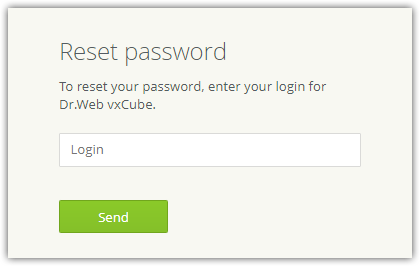
Figure 4. Requesting a password reset
5.Open the email you have received.
6.Follow the link to reset your password.
You will be redirected to Dr.Web vxCube.
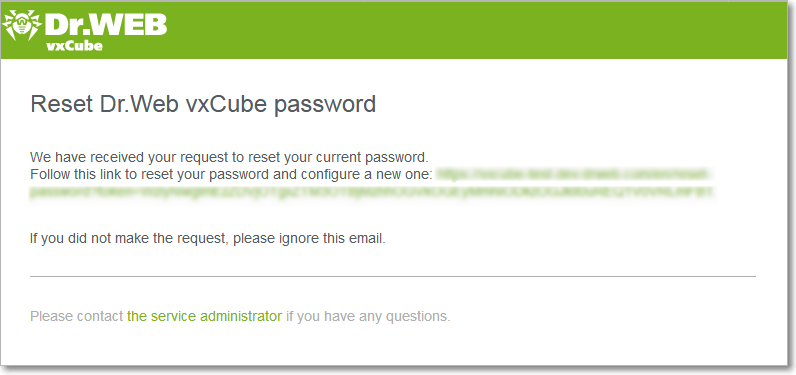
Figure 5. Confirming the request to reset your password
7.Type in your new password and confirm it.
8.Click Create.
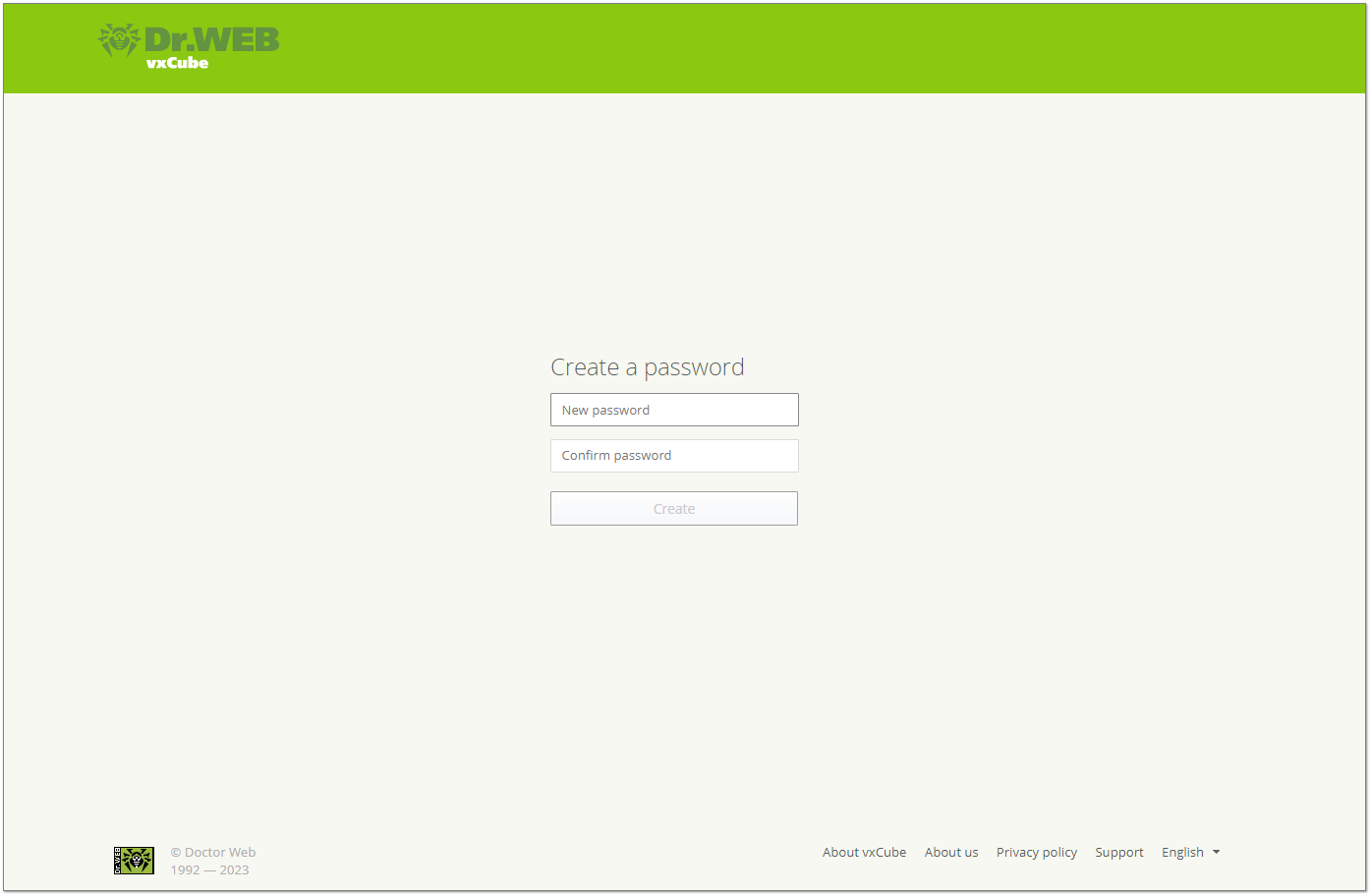
Figure 6. Creating a password