To start managing stations and set the security level for the stations, you should search for the stations and install Dr.Web KATANA.
Stations should be installed on the same network segment as Dr.Web KATANA Business Edition. |
If you do not have enough privileges to access the network, you will see the corresponding warning. To install Dr.Web KATANA successfully on the stations, specify a username and a password to access the network in Settings or restart Dr.Web KATANA Business Edition with the administrator privileges. Otherwise, the installation of Dr.Web KATANA on stations may fail.
To search for stations and install Dr.Web KATANA
1.In the Installation section, click Add stations.
2.In the window of adding stations, select the station search mode:
•Network discovery
•Search Active Directory
•Add stations manually (you can specify IP address of the station, its network name, an address range with a hyphen (“-”) or a mask).
3.Click Search stations to start searching for stations. Once all available stations are found, the search will stop automatically. You can stop the search by clicking Stop searching. At this, all stations that have already been found will remain in the list.
4.Once the search is finished, select the necessary stations on the list and click Install KATANA.
5.The Dr.Web KATANA Installation window opens. The window contains a list of the selected stations, which is stored in the Installation section until you restart Dr.Web KATANA Business Edition.
Dr.Web KATANA will be installed only on the number of stations allowed by the license. |
Dr.Web KATANA is installed automatically. During the installation procedure, new stations are added to the list in the Management section. This section allows you to manage all stations from the list even if the installation was not completed yet on all stations. Other stations appear in Management automatically.
If any of the selected stations have a standalone version of Dr.Web KATANA installed, the program will not be reinstalled. These stations will automatically be added to the list of the Management section. To start managing these station, distribute the existing public key.
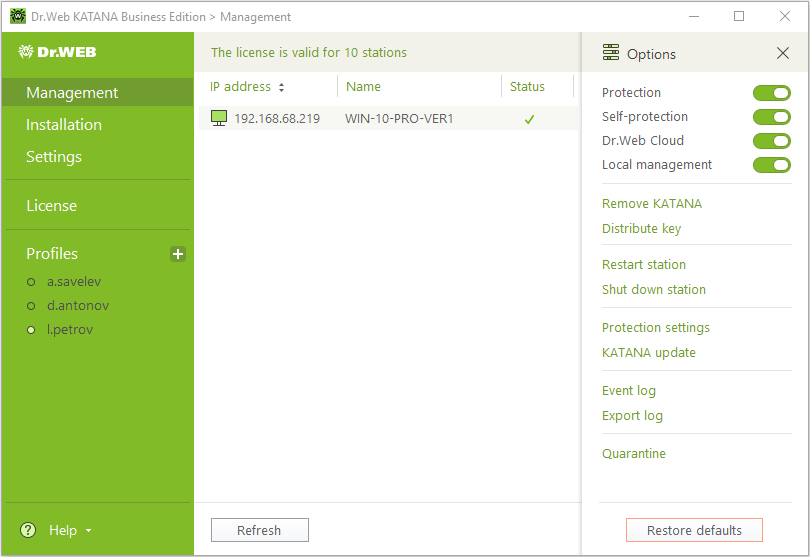
Figure 1. Managing stations
Stations list
The list in the Installation section contains three columns: IP address, Name, and Status. If necessary, you may sort the list by any column. The station icon in the IP address column displays the following installation states:
•![]() —the installation is completed successfully.
—the installation is completed successfully.
•![]() —Dr.Web KATANA is being installed normally.
—Dr.Web KATANA is being installed normally.
•![]() —the installation fails. To view more information about the error, double-click
—the installation fails. To view more information about the error, double-click ![]() .
.
To filter stations on the list, select the relevant filtering parameter from the drop-down list at the bottom of the window.
Reinstall. Click this button to restart the installation procedure if installation of Dr.Web KATANA failed on one or several stations.
Add stations. Click this button to add new stations to the current ones.
If you face any difficulties during the installation of Dr.Web KATANA to the stations, you can always refer to the Help of the program. For that, click Help in the menu.
Possible questions
![]() How can I add new stations to the current installation list?
How can I add new stations to the current installation list?
To add new stations to the current station list in the Installation section, click Add stations. |
![]() Can I reinstall Dr.Web KATANA to the station if the program was installed successfully?
Can I reinstall Dr.Web KATANA to the station if the program was installed successfully?
If Dr.Web KATANA was installed successfully on the station, it is impossible to reinstall the program. You can restart the installation procedure only if the installation of Dr.Web KATANA failed. For that, select the necessary stations and click Reinstall. |
![]() How can I install Dr.Web KATANA to the computer with Dr.Web KATANA Business Edition?
How can I install Dr.Web KATANA to the computer with Dr.Web KATANA Business Edition?
The installation procedure of Dr.Web KATANA on the computer with Dr.Web KATANA Business Edition is the same as the installation procedure to other network stations. To install Dr.Web KATANA to the administrator’s computer, in the window of adding stations, select the corresponding station in the list of found stations. |
To start managing the station on which a standalone version of Dr.Web KATANA has being already installed, distribute the existing public key by doing the following: 1.Make sure that all the requirements from the Preparing Stations section are met. 2.Select one or more stations with an active license from the Management section list. 3.Click Distribute key. |