There are two installation modes of Dr.Web anti-virus software:
•The background mode
•The usual mode
Usual installation
To start usual installation, do one of the following:
•If you have an executable file (drweb-1.0-katana.exe), run it.
•If you have an original disk containing installation package, insert the disk into the CD/DVD drive. If autorun is enabled, the installation will start automatically. If autorun is disabled, run the autorun.exe file of the installation kit manually. The window opens and displays the autorun menu. Click Install.
At any installation step, before the wizard starts copying files to your computer, you can do the following:
•Return to the previous step by clicking Back.
•Go to the next step by clicking Next.
•Abort installation by clicking Exit.
To install the program
1.If Dr.Web anti-virus is installed on your computer, the Installation Wizard informs you on incompatibility between Dr.Web and another anti-virus product and offers to remove it.
|
Before the installation starts, the Wizard checks if the installation file is the latest one. If a newer installation file exists, you will be offered to download it before the installation. |
2.At this step, you are prompted to connect to Dr.Web cloud services that allow anti-virus components to use the latest information on threats. The information is stored and updated on the Doctor Web servers in real-time mode. This option is enabled by default.
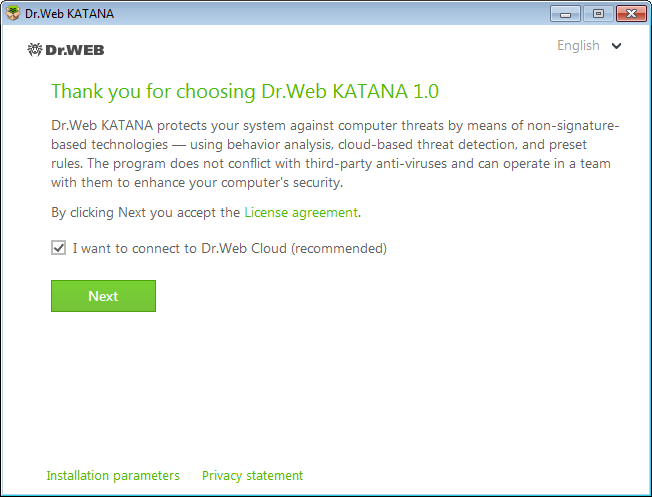
Figure 1. Installation Wizard
3.If you want to use default installation settings, go to step 4. To select components you want to install, specify the installation path and configure other settings, click Installation parameters. The option is meant for experienced users.
•On the first tab, you can change the installation path.
•On the second tab, specify proxy server parameters if necessary.
To save the changes, click ОК. To close the window without saving the changes, click Cancel.
4.Click Next. Please note that by clicking the Next button you accept the terms of the License agreement.
5.In the Registration Wizard window select one of the following options:
•If a key file is present on the hard drive or removable media, select Specify path to an available valid key file. Click Browse and select the key file in the open window.
•If you want to receive a key file during the installation, select Receive license during installation and click Install.
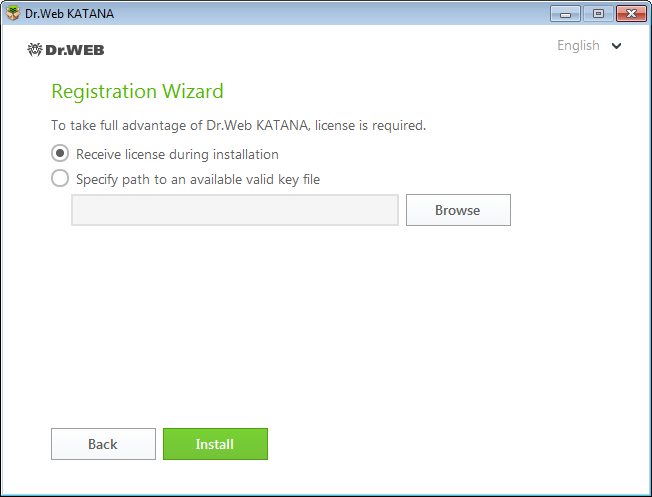
Figure 2. Registration wizard
Installation with command-line parameters
To install Dr.Web with command-line parameters, enter in the command line the executable file name with necessary parameters (they affect installation in the background mode, installation language, reboot after installation).
Parameter |
Value |
|---|---|
lang |
Language used for the installation. The value of this parameter is language in ISO 639-1 format, e.g., /lang en. |
reboot |
Restart the computer automatically after installation is complete. |
silent |
Installation in the background mode. |
For example, to start background installation of Dr.Web, execute the following command:
drweb-1.0-katana.exe /silent yes