You can enable detailed logging for one or several Dr.Web components or services.
To change operation logging settings
1.Click Advanced settings link.
2.In the Log section click Edit.
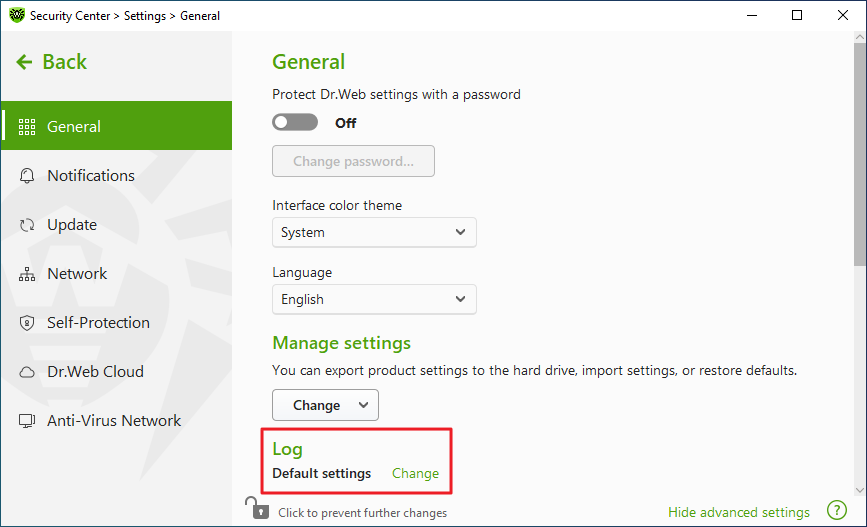
Figure 24. General settings. Log
The window with detailed logging settings opens:
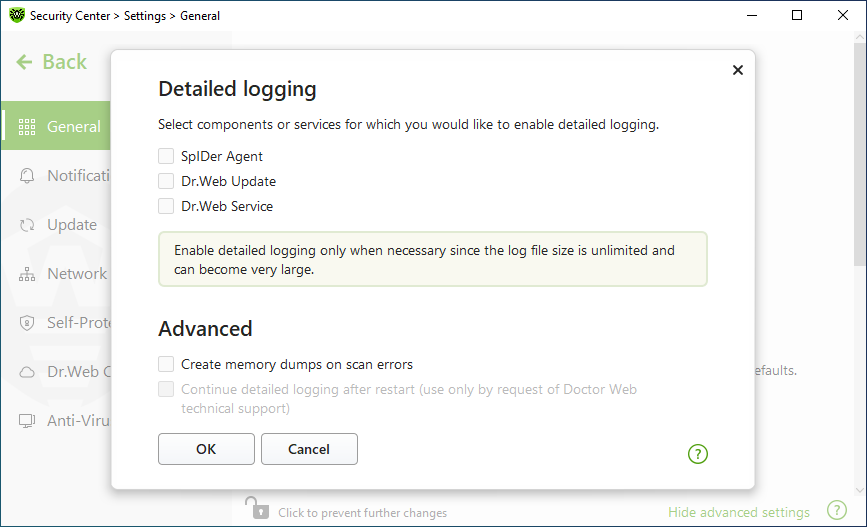
Figure 25. Operation logging settings
3.Select components, modules or services for which you would like to enable detailed logging. By default, the standard logging mode is enabled for all the Dr.Web components and the following information is logged:
Component |
Information |
|---|---|
SpIDer Agent |
Time of updates and SpIDer Agent starts and stops, detected threats, connections to anti-virus network, license events, Dr.Web component status, settings management (import, export), error notifications, and system reboot notifications. It is recommended that you use this mode to get detailed information about the sources of errors in the program operation. |
Dr.Web Update |
List of updated Dr.Web files and their download status, date and time of updates, and details on auxiliary script execution and Dr.Web component restart. |
Dr.Web Service |
Information on Dr.Web components, changes in their settings, component starts and stops, preventive protection events, connections to anti-virus network. |
Memory dump creation
The Create memory dumps on scan errors option allows you to save useful information on operation of several Dr.Web components. This helps Doctor Web technical support specialists analyze an occurred problem in detail and find a solution. We recommend enabling this option on request of Doctor Web technical support specialists or when errors of scanning or neutralizing occur. Memory dump is saved to .dmp file located in the %PROGRAMFILES%\Common Files\Doctor Web\Scanning Engine\ folder.
Enabling detailed logging
|
When logging detailed data on Dr.Web operation is enabled, the maximum amount of information is recorded. This will result in disabling of log file size limitations and will have an impact on system and Dr.Web performance. Make sure to use this mode only when errors occur in component operation or by request of Doctor Web technical support. |
1.To enable detailed logging for a Dr.Web component, select the corresponding check box.
2.By default, detailed logging is enabled until the first restart of the operating system. If it is necessary to log component activity before and after the restart, select the Continue detailed logging after restart (use only by request of Doctor Web technical support) check box.
3.Click OK to save the changes.
|
Size of a log file is restricted to 10 MB by default. If the log file size exceeds the limit, the content is reduced to: •Specified size if the current session information does not exceed the limit. •Size of the current session if the session information exceeds the limit. |