On this page, you can select the mode of keeping records in the log file.
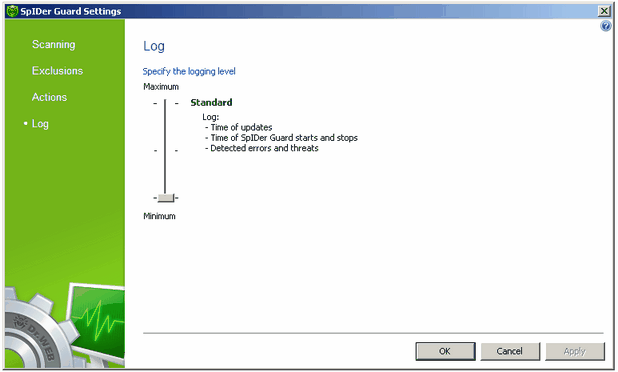
For details on a certain option, click a corresponding item in the picture.
To get information on options available in other pages, click the corresponding link in the picture.
The SpIDer Guard log is stored in the spiderg3.log file that is located in folder %allusersprofile%\Application Data\Doctor Web\Logs\ (for Windows Server 2008, %allusersprofile%\Doctor Web\Logs). It is recommended to analyze the log file periodically.
You can set one of the following log detail levels:
Log Mode |
Description |
||||||
Standard |
This mode is optimal for most uses. In this mode, SpIDer Guard logs the following most important actions only:
|
||||||
Extended |
In this mode, SpIDer Guard logs the most important actions and the following additional data:
It is recommended to use this mode when determining objects that SpIDer Guard checks most often. If necessary, you can exclude those objects from scans, which may increase computer performance. |
||||||
Debugging |
In this mode, SpIDer Guard logs all details on its activity. This may result in considerable log growth. It is recommended to use this mode only when errors occur or by request of Doctor Web Technical Support. |