If you want SpIDer Mail to check data transmitted over cryptographic protocol, enable the Check encrypted traffic option in the Network section.
To access the SpIDer Mail settings, you are prompted to enter the password if you enabled the Protect Dr.Web settings with a password option in the Settings window. |
The default settings are optimal for most cases. Do not change them unnecessarily.
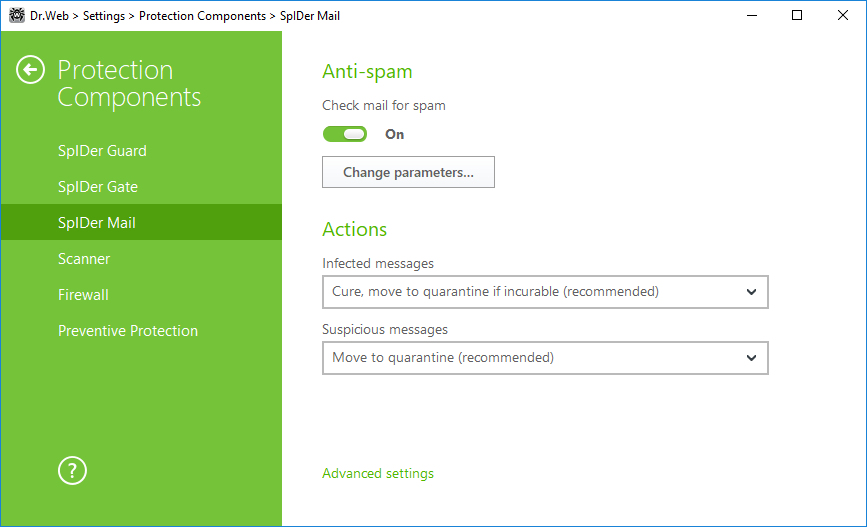
Figure 42. SpIDer Mail settings
Anti-spam
By default, SpIDer Mail checks emails for spam. You can disable this option using the corresponding switch or change scanning parameters by clicking Change parameters. Anti-spam technologies and adjustable parameters are described in the Anti-spam section.
Actions
By default, SpIDer Mail attempts to cure messages infected with a known and (supposedly) curable virus and moves incurable and suspicious messages as well as adware and dialers to Quarantine at the same time ignoring all other minor threats. Other messages are transmitted unchanged by SpIDer Mail (skipped).
The SpIDer Mail reactions are similar to those of Dr.Web Scanner. ![]() Details and recommendations
Details and recommendations
You can select one of the following actions to be applied by SpIDer Mail to detected threats:
If an email contains a malicious object, any reaction except Ignore results in failure to send the message to a mail server or recipient. To increase security above the default level, you may select the Move to quarantine action for Not checked and then scan the moved file with Dr.Web Scanner.
|
Actions on messages
In this group, you can configure additional actions to be applied when SpIDer Mail processes messages.
Option |
Description |
|---|---|
Insert 'X-AntiVirus' header into messages |
This option is enabled by default. Instructs SpIDer Mail to add scan results and information on Dr.Web version to message headers after processing. You cannot edit data format. |
Delete modified messages on server |
Instructs to remove messages to which either Delete or Move to Quarantine action was applied by SpIDer Mail. The messages are removed from mail servers regardless of the mail client settings. |
Scanning optimization options
You can set the condition under which SpIDer Mail should acknowledge complex messages, whose scanning is time consuming, as unchecked. To do that, enable the Message scan timeout option and set the maximum message scanning time. After the expiry of the specified period (by default, 250 sec.), SpIDer Mail stops checking of the message.
Scanning archives
Enable the Scan archives option if you want SpIDer Mail to scan archived files transferred via email. You can configure the following parameters:
•Maximum file size to extract. If an archive size exceeds the specified value (by default, 30,720 KB), SpIDer Mail does not unpack and check the archive.
•Maximum compression ratio. If an archive compression ratio exceeds the specified value (by default, 0), SpIDer Mail does not unpack and check the archive.
•Maximum archive nesting level. If a nesting level is greater than the specified value (by default, 64), SpIDer Mail proceeds unpacking and scanning the archive until this limit is exceeded.
You can enable one or more options.
There is no restrictions for a parameter if the value is set to 0. |
Advanced settings
The following settings allow you to configure additional mail scanning parameters:
•Use heuristic analysis—in this mode, special methods are used to detect suspicious objects that are most likely infected with unknown viruses. To disable the analyzer, disable the Use heuristic analysis (recommended) option.
•Scan installation packages. This option is disabled by default.