1.To delete or configure Dr.Web components, select (depends on operating system installed on your computer):
Operating system |
Actions |
|||
|---|---|---|---|---|
Windows XP |
Start menu: |
Start → Control Panel → Add or Remove programs |
|
|
Classic Start menu: |
Start → Settings → Control Panel → Add or Remove programs |
|
|
|
Windows Vista |
Start menu: |
Start → Control Panel |
Classic view: |
Programs and Features. |
Home page |
Programs → Programs and Features. |
|||
Classic Start menu: |
Start → Settings → Control Panel → Add or Remove programs. |
|
|
|
Windows 7 |
Start → Control Panel |
Small/large icons: Programs and Features. |
|
|
Category: Programs → Uninstall a program |
|
|
||
Windows 8 |
Control Panel |
Small/large icons: Programs and Features. |
|
|
Category: Programs → Uninstall a program |
|
|
||
2.In the installed programs list select the line with the program name.
3.Click Edit, Uninstall/Change wizard launches.
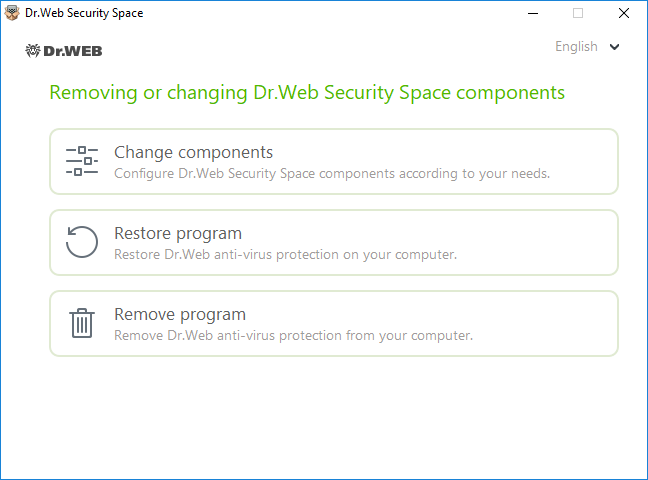
Figure 3. Uninstall/Change wizard
4.Select the option:
•Change components. In the open window, select check boxes of the components you want to add and clear check boxes of the components you want to remove. When you finish adjusting the component set, click Apply.
•Restore program, if you need to restore the anti-virus protection on your computer. This fucntion is apllied in case when some of Dr.Web components have been corrupted.
•Remove program, to delete all installed components.