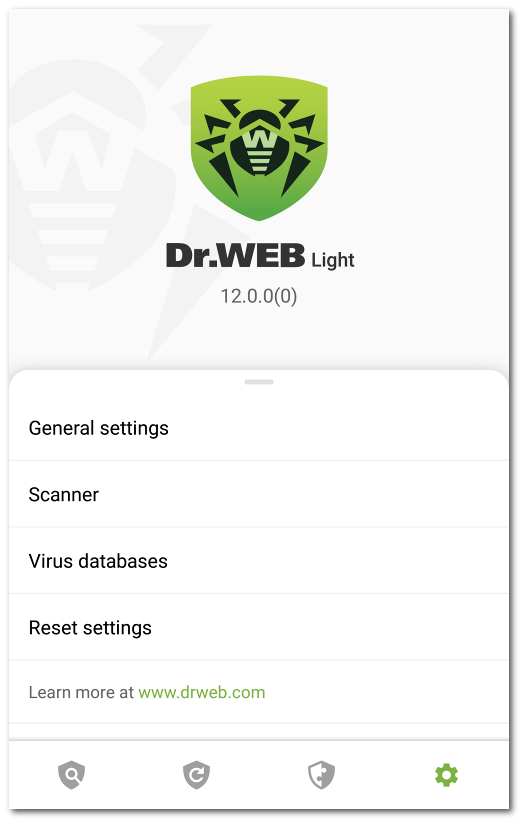To open the settings screen, tap the ![]() icon on the navigation panel.
icon on the navigation panel.
On the Settings screen, you can use the following options:
•General settings. Allows you to turn on dark mode, configure the notification bar and notifications about threats in the system area, enable and disable sound alerts (see General Settings).
•Scanner allows you to configure Dr.Web Scanner that scans your device on your request (see Dr.Web Scanner settings).
•Virus databases. Allows you to disable virus database updates over mobile networks (see Virus databases).
•Reset settings allows you to reset user settings and restore default configuration (see Resetting Settings).
•Learn more at www.drweb.com. Allows you to visit the Doctor Web website to view information about the application and other company products.
The Settings screen also provides information on the app and its manufacturer. The top part of the screen displays the app version below the app name. Swipe the Settings menu up to view the additional informational options:
•Help. Allows you to learn how to use the app in the Dr.Web Light user manual.
•Social network icons. Allow you to visit the Doctor Web company profiles in the corresponding social networks.