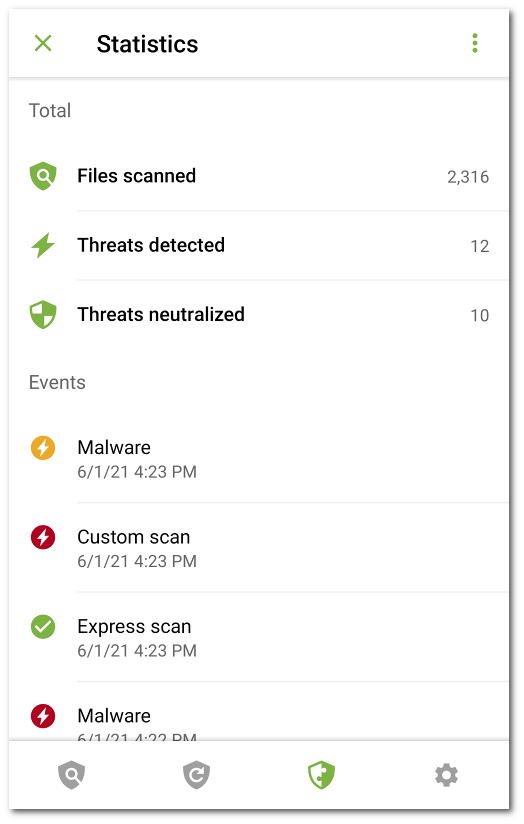Dr.Web Light compiles statistics of detected threats and application actions.
To view the application statistics, tap the ![]() icon on the navigation panel and select Statistics.
icon on the navigation panel and select Statistics.
The Statistics tab contains two information sections (see Figure 9):
•Total. Contains the information on the total number of scanned files, detected and neutralized threats.
•Events. Contains information on Dr.Web Scanner scan results, virus database update status, detected threats and actions performed on them.
To clear all the statistics, on the Statistics tab, tap Menu ![]() and select Clear statistics.
and select Clear statistics.
You can save the application event log for further analysis if you experience problems while using the application.
1.On the Statistics tab, tap Menu ![]() and select Save logs.
and select Save logs.
2.The log will be saved in DrWeb_Log.txt and DrWeb_Err.txt files located in the Android/data/com.drweb/files folder in the device internal memory.
On devices with Android 11 or later, logs will be saved in Download/DrWeb. |