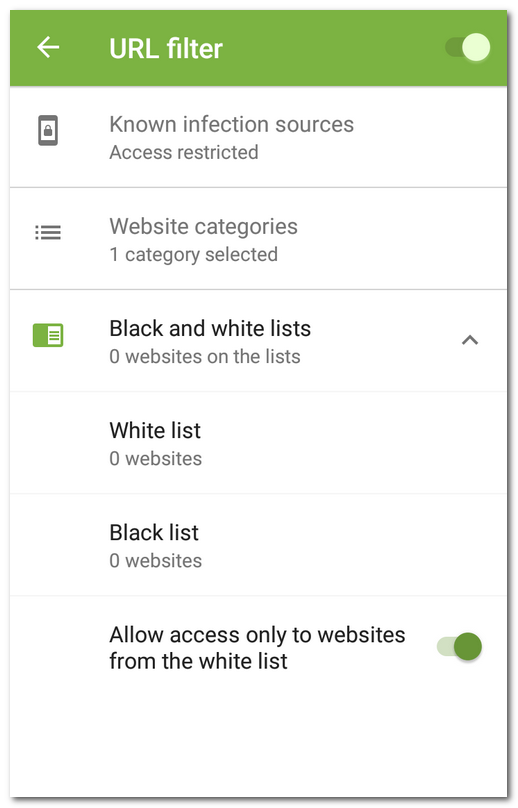URL filter controls access to websites. URL filter lets you restrict access to unwanted Internet resources. To configure URL filter, you can select specific websites or website categories.
In an attempt to open a restricted webpage, you will see a relevant notification and will not be able to access its contents.
URL filter operates in a default Android browser as well as in Google Chrome, Yandex.Browser, Microsoft Edge, Firefox, Firefox Focus, Opera, Adblock Browser, Dolphin Browser, Boat Browser, and Atom.
URL filter uses Dr.Web Cloud service. For correct operation of the component, ports providing the connection to the service should be opened. |
On the Dr.Web main screen, select URL filter.
URL filter may request access to Android accessibility features in order to work in one of the supported browsers. Without this access, URL filter will not be able to operate.
Dr.Web allows you to select specific website categories with a restricted access. Open the Website categories list and select necessary categories:
•Non-recommended sites
•Adult content
If you select this option, you will enable safe search in Google, Yandex, Bing, Yahoo, and Rambler. It means that adult content will be completely excluded from the search results.
•Violence
•Weapons
•Gambling
•Drugs
•Obscene language
•Online games
•Terrorism
•Social networks
•Chats
•URLs listed due to a notice from the copyright owner
•Anonymizers
•Cryptocurrency mining pools
By default, URL filter restricts access to websites known as infection sources. |
You can configure lists of websites with restricted or permitted access. This access will not depend on other URL filter settings. By default, the lists are empty.
To add a website to a black or white list
1.In the URL filter screen, open the Black and white lists section.
2.Select a list to add a website to.
3.Tap the ![]() icon in the bottom right-hand corner.
icon in the bottom right-hand corner.
4.Specify a website address in any of the following formats:
•example.com
•http://example.com
•https://www.example.com
•www.example.com
You can add only specific website addresses. Adding masks or keywords is not supported. |
5.Tap Add URL.
If you try to add a URL that is already on the opposite list, you will be prompted to move it.
Allow access only to websites from the white list
Enable this option to be able to view only those websites you have added to the White list. Access to other websites will be restricted.
In the centralized protection mode, URL filter settings can be modified and blocked for compliance with your company security policy or according to the list of purchased services. |