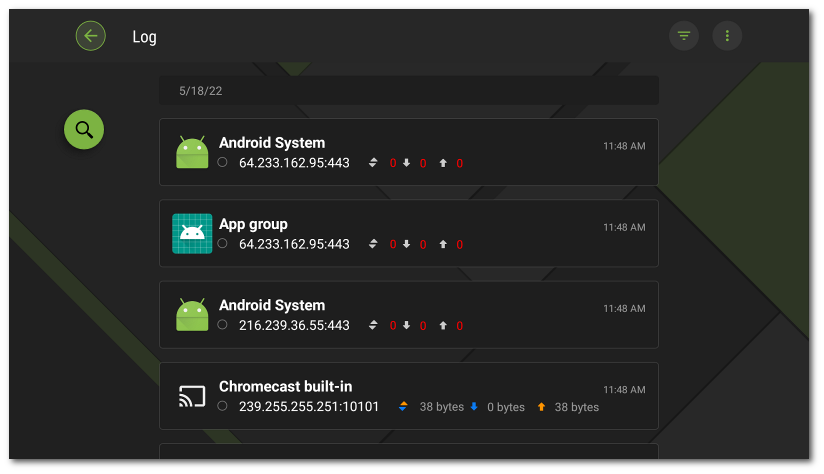To open the list of all events related to the operation of Dr.Web Firewall, on the Firewall screen, select Log.
You can review the following information for each event in the Firewall log (see Figure 44):
•name of the app;
•connection address and port (as well as the redirection address if such a rule is set);
•used up traffic;
•event date and time;
•connection rule.
When an event is tapped, the Connection screen opens.
To filter or sort events in the Firewall log
1.Tap the icon in the top-right corner of the Log screen.
2.Select the options:
•Sort:
▫newest on top—newest events at the top of the log;
▫oldest on top—oldest events at the top of the log;
▫A to Z;
▫Z to A.
•Display connections:
▫established,
▫reset,
▫redirected,
▫with errors.
By default, events are sorted by date (newest events are at the top of the log), all connections are displayed. To restore the default log view, tap Reset on the Filter screen.
You can group events by app for easier log navigation.
To group events by app
•On the Log screen, tap ![]() in the top-right corner and use the Group by app name toggle button.
in the top-right corner and use the Group by app name toggle button.
To search through the Firewall log
•Tap the ![]() icon on the left side of the screen and enter your query in the search field.
icon on the left side of the screen and enter your query in the search field.
1.On the Log screen, tap ![]() in the top-right corner and select the Clear log option.
in the top-right corner and select the Clear log option.
2.Confirm the action by tapping Clear.
By default, the size for the log file is set to 5 MB.
To change the maximum size for the log:
1.On the Log screen, tap ![]() in the top-right corner and select the Maximum log size option.
in the top-right corner and select the Maximum log size option.
2.On the next screen, change the value and tap Save.
The maximum log file size must be more than 0 MB and less or equal to 99 MB. |