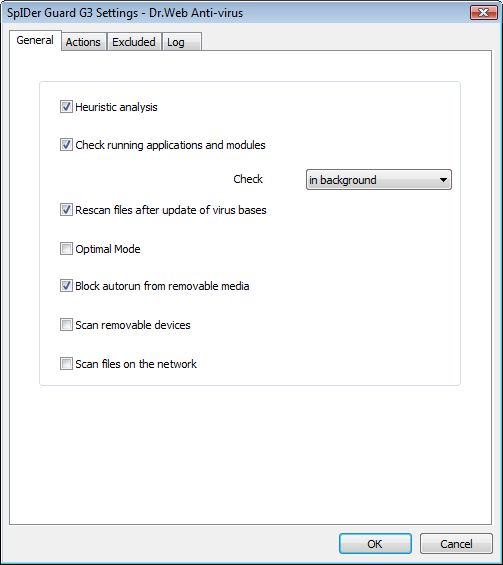
For details on a certain option, click a corresponding item in the picture.
To get information on options available in other tabs, click the name of this tab in the picture
On the Genetal tab, you can select a scan mode for files and processes:
◆Set the Heuristic analysis flag to use heuristic analyzer when scanning object on-the-fly.
To use signature analysis only, clear this flag.
◆The Check running applications and modules flag instructs to scan program files running at present. To set the scanning mode for files of running processes, select one of the following from the drop-down list:
•In background - instructs to scan modules in the background mode, i.e. run-time scanning after modules launching.
•At application launch - instructs to scan modules before their launching.
◆Set the Rescan files after update of virus bases flag to rescan all active modules running at present and infected files after virus bases update. If this flag is cleared, only infected files will be rescanned after virus bases update.
◆The Optimal mode flag sets up the checking mode, that defines what actions with objects require scanning "on-the-fly" by SpIDer Guard:
•If the Optimal mode flag is set, SpIDer Guard scans files on hard drives only in several cases of access to these files: launch for execution, creation, writing (attempt of writing) to existing files or boot sectors.
•If the Optimal mode flag is cleared, SpIDer Guard scans files on hard drives in any cases of access to these files: launch for execution, creation, writing (attempt of writing) to existing files or boot sectors and in any cases of opening files, including read-only.
|
Disabling the Optimal mode ensures maximum protection, but considerably decrease computer performance. |
To set modes for scanning objects on removable media and network drives, use Scan removable devices and Scan files on the network flags.
The Optimal mode is recommended for use after a thorough scan of all hard drives by Dr.Web Scanner. With this mode activated, SpIDer Guard prevents penetration of new viruses and other malicious objects via removable devices into your computer while preserving performance by omitting knowingly "clean" objects from repeated scans. Disabling the Optimal mode ensures maximum protection, but considerably decrease computer performance. On the Actions tab, you can configure reaction of SpIDer Guard on detections of malicious objects.
|
◆The Block autorun from removable media flag disables autoplay option for portable data storages such as CD/DVD, flash memory, etc. This option helps to protect you computer from viruses transmitted via removable media.
◆Set the Scan removable devices flag to scan files on removable storages (CD and DVD disks, floppy disks (FDD), flash drives and other data carriers connectable through USB and etc.) in any cases of access to these files including opening read-only files.
If the Scan removable devices flag is cleared, SpIDer Guard scans only those files that are launched from removable storages.
◆Set the Scan files on the network flag to scan those files on network drives that are launched for execution and in cases of all opening files including read-only files.
If the Scan files on the network flag is cleared, SpIDer Guard scans only those files that are launched from network drives.