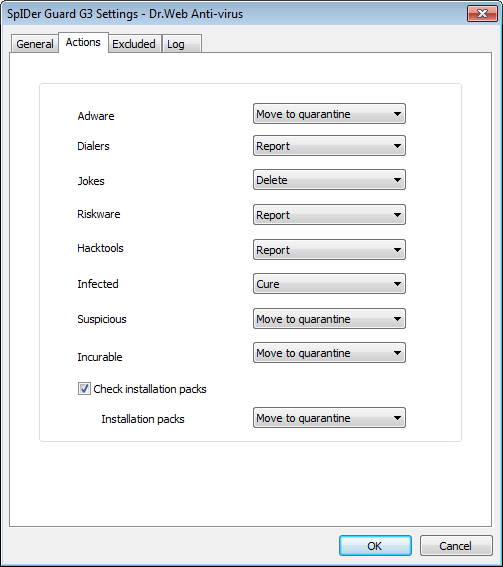
For details on a certain option, click a corresponding item in the picture.
To get information on options available in other tabs, click the name of this tab in the picture
On the Actions tab, you can configure reactions of SpIDer Guard to various virus events. For different types of objects, actions are assigned separately.
The following actions for detected virus threats are provided:
◆Cure - instructs SpIDer Guard to try to restore the original state of an object before infection. If the object is incurable, or the attempt of curing fails, the action set for incurable viruses is applied.
Available for known viruses except Trojan programs that are deleted on detection, and infected files within complex objects such as archives, mail boxes or file containers.
◆Delete - delete the object.
◆Move to quarantine - move the object to the special Quarantine folder.
◆Report - display informational message about virus detection (notification modes are described below).
◆Ignore - skip the object without performing any action or displaying a notification.
|
If you select to Ignore, no action is performed as compared to when you select to Report user on virus detection, that is, no warning is displayed and detection of an adware program is ignored. |
Reactions of SpIDer Guard to various virus events
Oblect |
Action |
||||
|---|---|---|---|---|---|
Cure |
Delete |
Move to quarantine |
Report |
Ignore |
|
Adware |
|
+ |
+/* |
+ |
+ |
Dialers |
|
+ |
+ |
+/* |
+ |
Jokes |
|
+/* |
+ |
+ |
+ |
Riskware |
|
+ |
+ |
+/* |
+ |
Hacktools |
|
+ |
+ |
+/* |
+ |
Infected |
+/* |
+ |
+ |
|
|
Suspicious |
|
+ |
+/* |
+ |
+ |
Incurable |
|
+ |
+/* |
|
|
Installation packs |
|
+ |
+/* |
+ |
+ |
|
To set actions on virus threats detection, use the following options:
◆In the Adware drop-down list set the Guard reaction to the detection of this type of unsolicited software.
◆In the same way setting the Guard reaction to the detection of other types of unsolicited software such as:
•Dialers;
•Jokes;
•Riskware;
•Hakctools.
◆The Infected files drop-down list sets the Guard reaction to the detection of a file infected with a known virus.
◆The Suspicious files drop-down list sets the Guard reaction to the detection of a file presumably infected with a virus (upon a reaction of the heuristic analyzer).
◆The Incurable files drop-down list sets the Guard reaction to the detection of a file infected with a known incurable virus (and in case an attempt to cure a file failed).
◆Check installation packs option instructs to scan installation files "on-the-fly".
To configure this option, select the action from the drop-down list to execute in case of detection the virus in the installation packages.
After performing reaction you configured, SpIDer Guard displays a notification above the Dr.Web Agent icon in the taskbar notification area. If necessary, you can disable notifications.
To configure notifications for SpIDer Guard, set or clear the Virus messages flag in the Settings drop-down list of the Agent context menu.