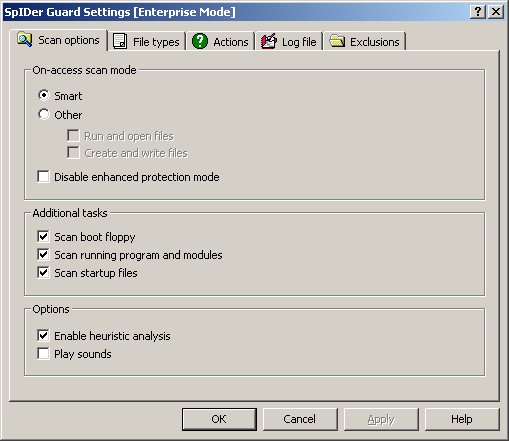
For details on a certain option, click a corresponding item in the picture.
To get information on options available in other tabs, click the name of this tab in the picture
On the Scan options tab, you can select a scan mode for files and processes.
On-access Scan Mode
In On-access scan mode section, you can set up the checking mode, that defines what actions with objects require scanning "on-the-fly" by SpIDer Guard:
◆If the Optimal mode option button is selected, SpIDer Guard scans files on hard drives only in several cases of access to these files: launch for execution, creation, writing (attempt of writing) to existing files or boot sectors.
But on removable devices and network drives, SpIDer Guard scans files in any cases of access to these files: launch for execution, creation, writing (attempt of writing) to existing files or boot sectors and in any cases of opening files, including read-only.
◆If the Other option button is selected, the following options are available:
•Run and open files - instructs to scan files during launch for execution and in any cases of opening files, including read-only.
•Create and write files - instructs to scan files during creation and writing (attempt of writing) to existing files or boot sectors.
Via these flags, you can individually set the level of your computer protection.
|
When both Run and open files and Create and write files flags are set, it ensures maximum protection but considerably decrease computer performance. |
The Optimal mode is recommended for use after a thorough scan of all hard drives by Dr.Web Scanner. With this mode activated, SpIDer Guard prevents entry of new viruses and other malicious objects via removable devices into your computer while preserving performance by omitting "clean" objects from repeated scans. When both Run and open files and Create and write files flags are set, it ensures maximum protection, but considerably decrease computer performance. On the Actions tab, you can configure reaction of SpIDer Guard on detections of malicious objects.
|
◆The Disable enhanced protection mode flag instructs to disable enhanced protection mode. By default, the enhanced protection mode is enabled. In this mode SpIDer Guard immediately checks all files, the scanning of which is specified in the program settings, and all other opened files are queued for check (files opened for reading in the Smart and Create and write files modes). With computer resources available, the Guard also checks these files.
Additional Tasks
◆Set the Scan boot floppy flag to check whether a floppy is left in the disk drive, and, if positive, scan it for viruses (if the floppy is infected, the PC may become infected at the next start).
◆Set the Scan running program and module flag to scan program files running at present.
◆Set the Scan startup files flag to scan all autorun files (Autorun folder, system *.ini files, Windows OS registry files).
Options
◆Set the Heuristic analysis flag to use heuristic analyzer during scanning object on-the-fly.
To use signature analysis only, clear this flag (see also Detection Methods).
◆Set Play sounds flag to enable sound notifications. By default, sounds are disabled.