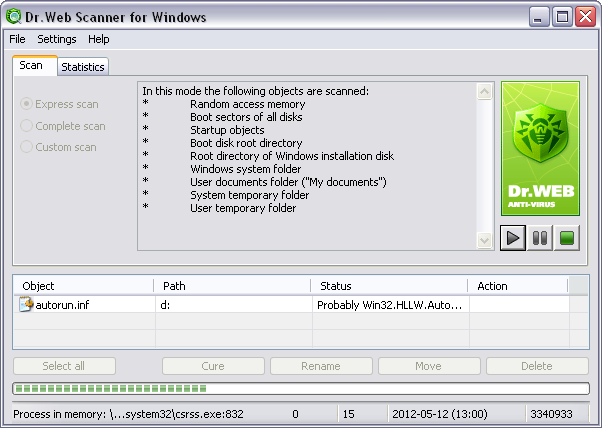
For details on a certain option, click a corresponding item in the picture.
To get information on options available in other tab, click the name of this tab in the picture
On the Scan tab, you can configure, start and monitor antivirus scans of Windows OS objects. By default, Scanner uses all detection methods to detect malicious software.
Depending on the selected scan mode, either a list of objects to scan or a file system tree displays in the center of the window. The table at the bottom of the window displays information on detected malicious and suspicious objects as well as actions taken by Scanner to neutralize the threat they present.
To access different windows, menus and functions, you can also use ![]() hot keys
hot keys
F1 - help; F3 - main window, the Scan tab; F4 - main window, the Statistics tab; F5 - scan path and mask window; F7 - scan RAM and startup objects; F8 - start the automatic updating utility; F9 - Scanner settings tabs; F10 - switch to the main menu; CTRL+F5 - begin scanning; CTRL+F6 - stop scanning; CTRL+F2 - clear report list; ALT+X - exit. |
See also: