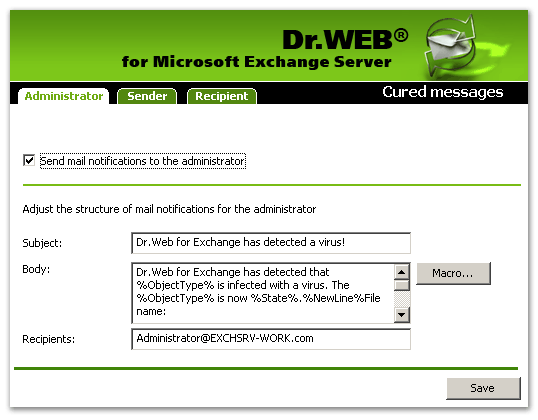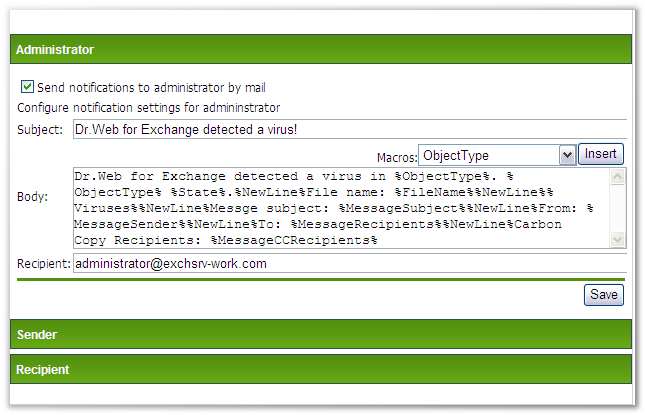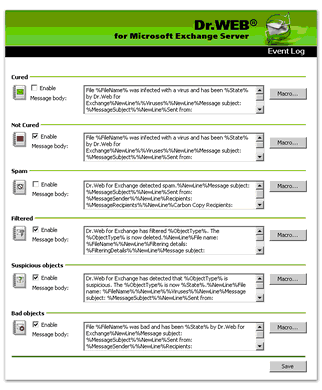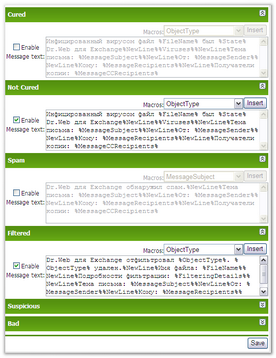|
Notifications are used to keep the administrator and other users informed about various events (e.g. detection of infected or suspicious objects, attempts to cure them, filtering of messages, etc.). There are two notification methods: notifications via mail and logging of events.

|
By default, events logging is enabled for all types of events, and mail notifications are sent to the administrator on all events except spam.
|
To configure mail notifications
| 1. | Click Mail on the Notifications pane or Mail under Notifications in the Console/Web Console tree. |
| 2. | On the Mail pane, click the type of object for which you wish to adjust notifications (Cured, Not Cured, Spam, Filtered, Suspicious or Bad). |
| 3. | A pane for editing parameters of notifications for the selected type of objects will open (see Figures 5, 6). |
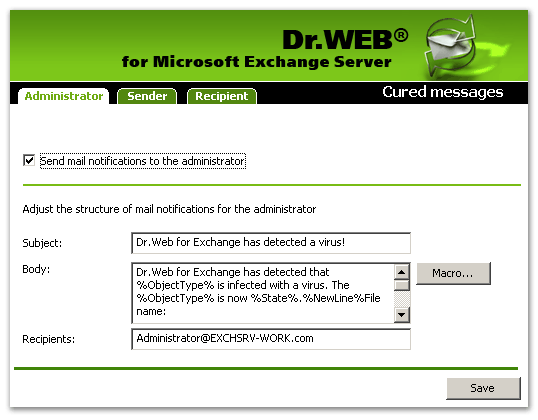 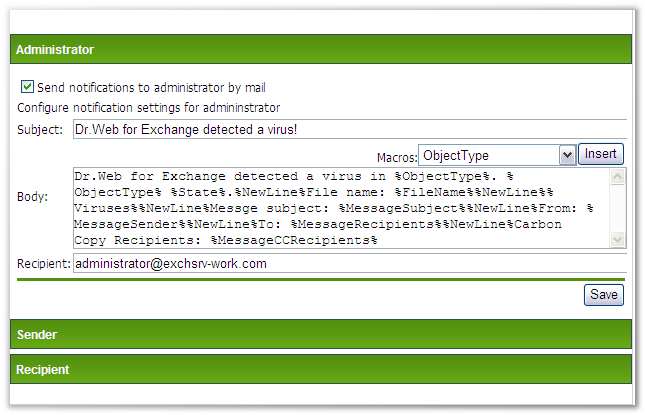
Figures 5 and 6. Configure notifications pane
Using the three tabs/sections on the details pane, you can configure the notifications to administrator, sender and recipient of messages.
| 4. | By selecting the Send mail notifications to ... option, you can enable/disable sending notifications on the selected types of objects to the different recipients. The following parameters of the notification message can be configured: |
| • | Subject of the notification message |
| • | Body of the notification template. You can use macros while editing the text (e.g. %FileName% adds the name of the file to the text) |
| • | E-mail addresses of the recipients of notifications |
| 5. | When you are done, click Save. |
To configure events logging
| 1. | Click Event Log on the Notifications pane or Event Log under Notifications in the Console/Web Console tree. |
| 2. | To enable logging for any type of objects, select Enable against the corresponding object type (e.g. in Figures 7, 8 the event log notifications are enabled for Not Cured, Filtered, Suspicious and Bad e-mails and disabled for Cured and Spam). |
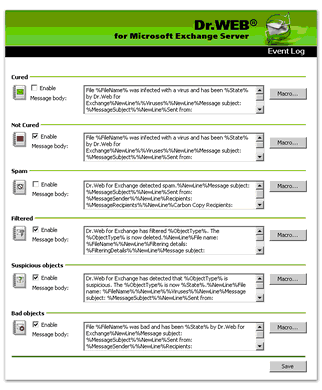 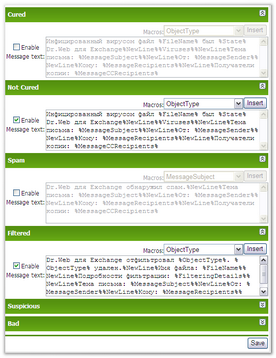
Figures 7 and 8. Events log pane
| 3. | In the Message body field, you can edit the predefined notification template for the log entry if necessary. You can use macros while editing the text. |
| 4. | When you are done, click Save. |
|