You can configure FixIt! tool settings before creating a tool. These settings will applied to all FixIt! tools created later in the task. To change the settings, create a FixIt! tool once again.
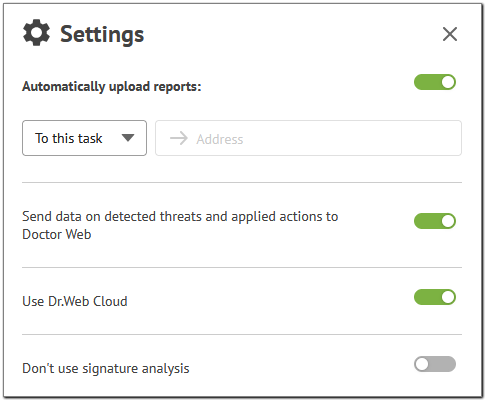
Figure 13. FixIt! tool settings
The following table lists the descriptions of all FixIt! tool settings.
Setting |
Description |
|---|---|
Automatically upload reports to this task |
Automatically upload reports to the task after system scan. It requires an active internet connection on the scanned computer. If the report is not uploaded to the task automatically, upload it manually. The report is saved locally on the scanned computer. You can find a link to the file in the FixIt! tool window after the scan is completed. |
Automatically upload reports to URL |
Automatically upload reports to the specified URL after system scan. To do it, the computer you are checking must be connected to the internet. If the report is not uploaded to the task automatically, upload it manually. The report is saved locally on the scanned computer. You can find a link to the file in the FixIt! tool window after the scan is completed. |
Send data on detected threats and applied actions to Doctor Web |
Send statistics on detected threats and applied actions to improve Doctor Web products. No personal data is sent. |
Use Dr.Web Cloud |
Use Dr.Web Cloud while scanning to improve threat detection. The cloud service stores information on threats which are not yet added to Dr.Web anti-virus databases. It also allows you to detect the latest threats without having to update the anti-virus databases on your computer. |
Don’t use signature analysis |
Do not use Dr.Web Scanning Engine and Dr.Web anti-virus databases while scanning the system. The setting allows you to reduce the tool size. Recommended only if a Dr.Web anti-virus product is installed on the scanned computer. |