|
Dr.Web Administrator Web Console allows you to configure Dr.Web (see Figure 4).
Starting Dr.Web Administrator Web Console

|
To ensure Dr.Web Administrator Web Console operates correctly, use one of the following browsers:
•Internet Explorer 11 or higher •Chrome 46 or higher •Microsoft Edge 20 or higher
Note that if you open Dr.Web Administrator Web Console in Internet Explorer you should allow the use of the AJAX technology by disabling the enhanced security configuration for administrators:
•In Windows Server 2003: open Control Panel -> Add or Remove Programs -> Add/Remove Windows Components, clear the Internet Explorer Enhanced Security Configuration check box, then click Next. Click Done. •In Windows Server 2008: open Server manager and click Configure IE ESC, then select the necessary check box in the Administrators section. •In Windows Server 2012: open Server manager, open the Local server tab and select IE Enhanced Security Configuration, then select the necessary check box in the Administrators section. |
In order to launch Dr.Web Administrator Web Console, enter the following address into the address bar of your browser:
https://<ISA Server address>:2080/admin,
where <ISA Server address> stands for the address of the Microsoft ISA server or Microsoft Forefront TMG.

|
To access Dr.Web Administrator Web Console, you have to enter credentials for the administrator account.
When you start Dr.Web Administrator Web Console for the first time, use default credentials: the login root and the password drweb. We strongly recommend you to change administrator credentials (for more information, see Changing Administrator Password).
|
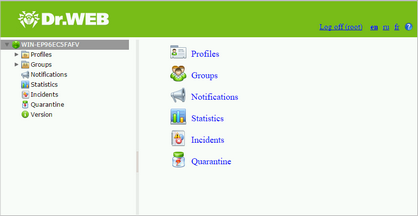
Figure 4. Dr.Web Administrator Web Console
Interface
Dr.Web Administrator Web Console comprises two sections:
1.The tree is used for navigation between different sections of application settings. 2.The details area is used for selecting configuration parameters. You can change the interface language in the top right-hand corner of Dr.Web Administrator Web Console. You can select either Russian, English or French language. You also use the Help icon to open the Administrator manual.
| 




