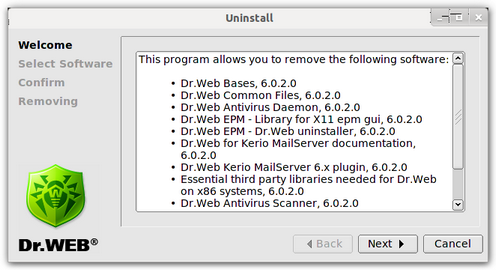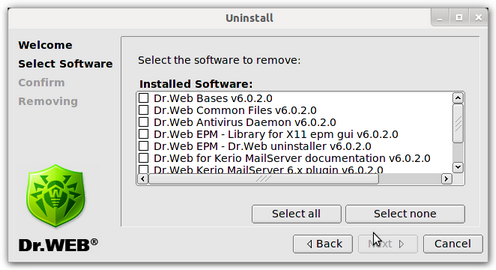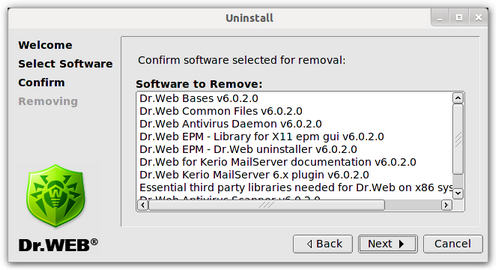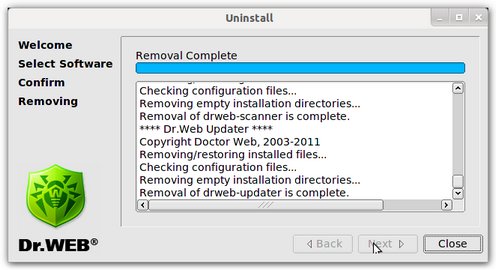To remove Dr.Web for Kerio MailServer, do the following:
| 1. | Launch the GUI uninstaller (see Figure 12) using the command # /opt/drweb/remove.sh . |
Figure 12. Graphic uninstaller welcome page
To navigate between uninstall pages, use the Back and Next buttons. To cancel the program removal, click Cancel on any step.
| 2. | On the Select Software page (see Figure 13), select the components to remove by selecting the corresponding check boxes. The check boxes for the dependant components will be selected automatically. |
Figure 13. Select components to remove
|
If you installed Dr.Web for Kerio MailServer solution on a computer with another Dr.Web product installed, then setup lists all Dr.Web modules for both Dr.Web for Kerio MailServer and the old product. Please, pay attention to the actions you perform and selections you make to avoid accidental removal of the useful components. |
To select all components, click Select all. To clear the check boxes of all the selected components, click Select none. Click Next when you are done with selecting components.
| 3. | On the Confirm page (see Figure 14), review the list of the selected components and confirm their removal by clicking Next. |
Figure 14. Confirmation of the selected components uninstall
| 4. | The removal process starts. Dr.Web for Kerio MailServer. The progress report is shown in the Removing window (see Figure 15) in the real-time mode. |
Figure 15. Removal progress
On removal completion click Close to exit the uninstaller.