You can connect Dr.Web Mail Security Suite to a centralized protection server or disconnect from it, thereby switching the product to the standalone mode. To open a page where you can manage centralized protection, select Centralized protection from the settings menu on the Settings page.
To connect Dr.Web Mail Security Suite to a centralized protection server or disconnect from it, use the corresponding check box on this page.
Connection to a Centralized Protection Server
At an attempt to connect to a centralized protection server a pop-up window appears on the screen; in this window you need to specify the parameters for connecting to the centralized protection server.
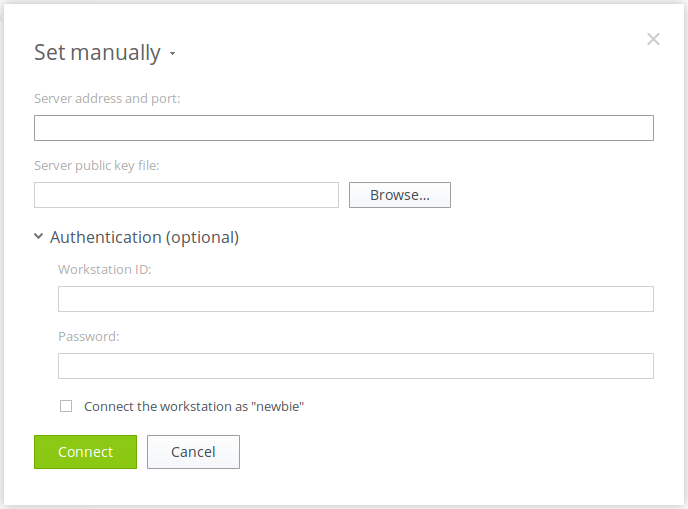
Figure 6. Connection to the centralized protection server
Select a method for connecting to the server from the drop-down list located at the top of the window. Three methods are available:
•Load from file,
•Set manually,
•Detect automatically.
If you select the Load from file option, specify a path to a file with connection settings in the corresponding field of the window. The file is provided by an antivirus network administrator. If you select the Set manually option, specify an address and a port to connect to the centralized protection server. In addition, for the Set manually or Detect automatically options, you can also specify a path to a file containing a server public key if you have one (usually, this file is provided by an antivirus network administrator or an internet service provider).
Furthermore, in the Authentication (optional) section you can specify a workstation identifier and a password for authentication on the server, if you know them. If these fields are filled in, your connection to the server will be established only if a correct identifier/password pair was provided. If you leave these fields empty, connection to the server is established only if it is approved by the server (either automatically or by the antivirus network administrator depending on the server settings).
Furthermore, you can select the Connect the workstation as "newbie" check box. If the newbie option is allowed on the server and the connection is approved, the server automatically generates a unique identifier/password pair to be further used for connecting your computer to this server.
If you connect as a newbie, the centralized protection server generates a new account for your computer even if it already had an account on this server. |
Connection parameters must be specified in strict conformity with instructions provided by the administrator of your antivirus network or service provider. |
To connect to the server, specify all the parameters, click Connect and wait for the connection to be established. To close the window without establishing the connection to the server, click Cancel.
Once you have connected Dr.Web Mail Security Suite to the centralized protection server, its operation is managed by the centralized protection server until you switch back to the standalone mode. Connection to the server is established automatically every time Dr.Web Mail Security Suite is started. |