•Adding and Removing Objects From the List of Exclusions
You can manage the list of files and directories to be excluded from scanning in the Files and directories window. To open it, click Files and directories on the Exclusions tab.
Here you can list paths to objects that you want to exclude from scanning by Scanner at user request and/or as scheduled and from monitoring performed by the SpIDer Guard file system monitor. If a directory is specified, all directory contents is skipped, including subdirectories and nested files.
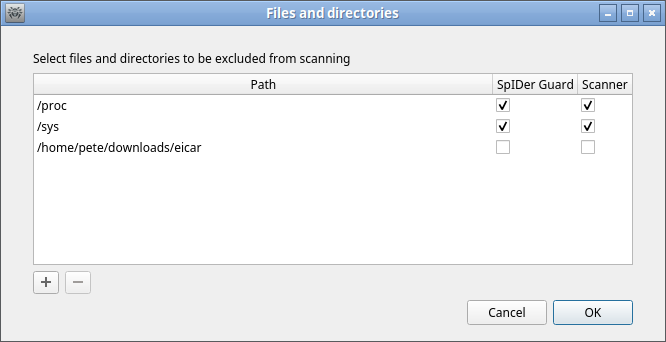
Figure 44. Configuring file and directory exclusions
The same object can be excluded from scanning by Scanner (at request or as scheduled) and from monitoring by the SpIDer Guard file system monitor. The check box in the corresponding column indicates what group of exclusions the object is added to.
Adding and Removing Objects From the List of Exclusions
•To add an object on the list to the group of exclusions for Scanner or for SpIDer Guard, select the corresponding check box in the row of the object. To remove an from the list of exclusions for Scanner or for SpIDer Guard, clear the corresponding check box.
•To add a new object to the list, click + below the list and select the required object in the appeared dialog for selecting directories and files. You can also add objects to the list by dragging them from the file manager window.
•To remove an object from the list, select the corresponding line in the list and click – below the list.
To save the changes and close the window, click OK. To discard the changes and close the window, click Cancel.