If you have forgotten your Dr.Web vxCube password, you can reset it and create a new one.
To reset your password
1.On the Dr.Web vxCube login page, click Forgot password?.
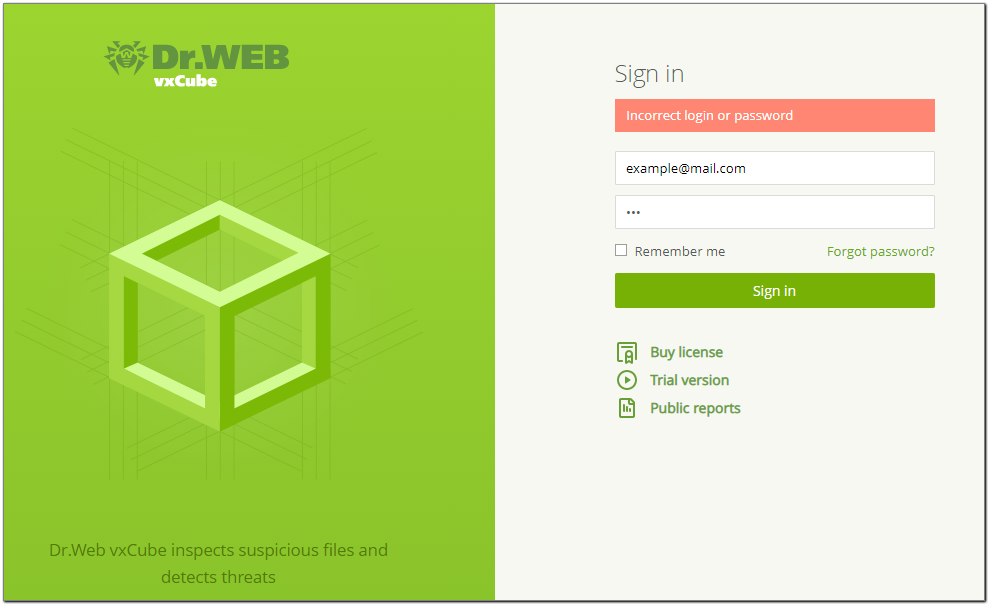
Figure 3. Failed to sign in to Dr.Web vxCube
2.On the Reset password page specify login you used for registering in Dr.Web vxCube.
3.Select the I’m not a robot check box.
4.Click Send.
You will be redirected to the Doctor Web website and then receive an email with a link for resetting your password. If you do not receive the email within 10 minutes, check the Spam folder or contact the server administrator.
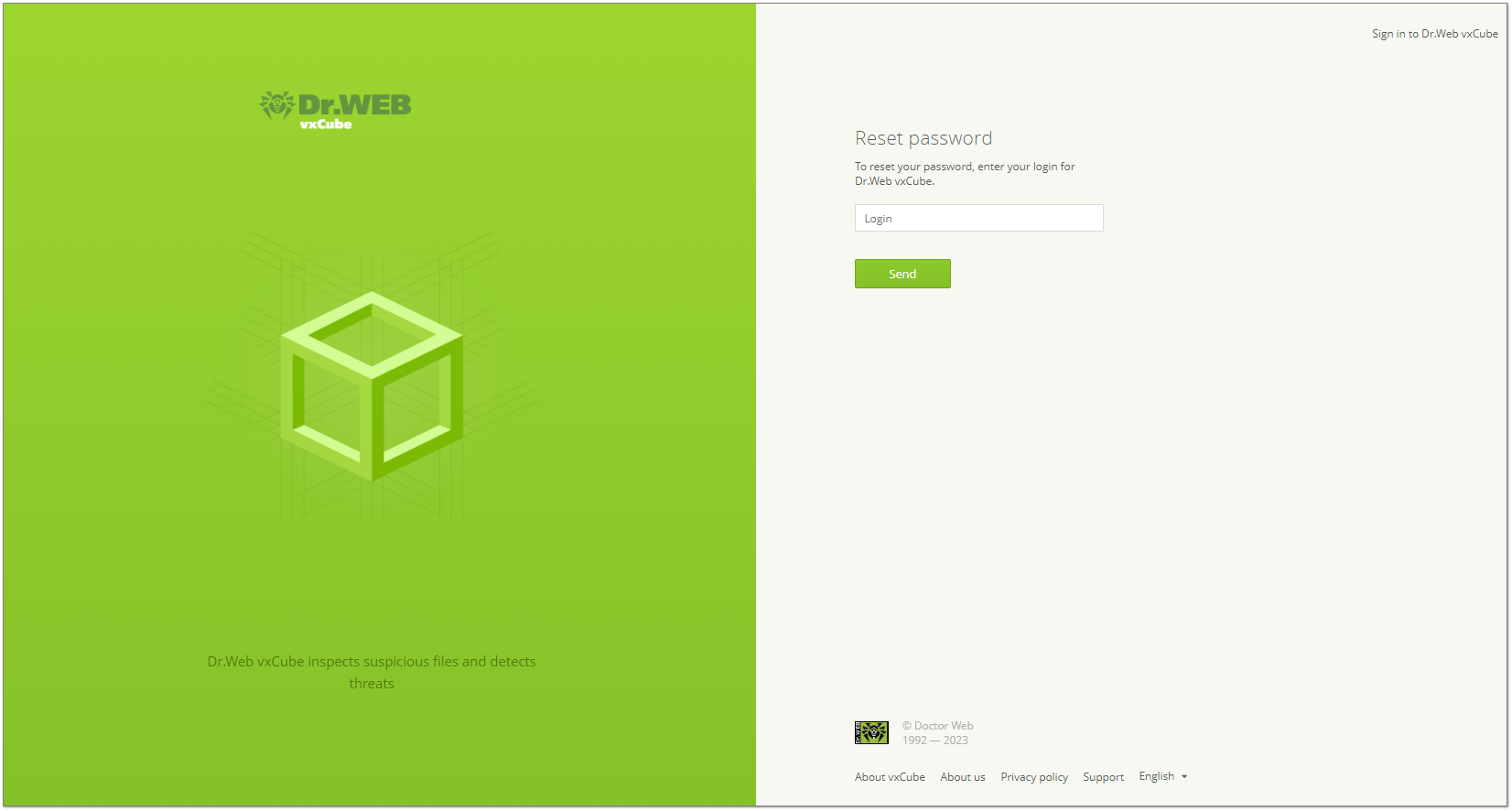
Figure 4. Requesting a password reset
5.Open the email you have received.
6.Follow the link to reset your password.
You will be redirected to Dr.Web vxCube, and your current password will be no longer valid.
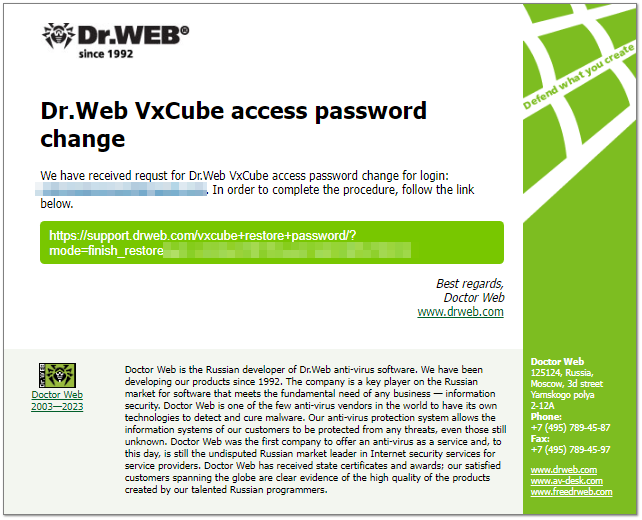
Figure 5. Confirming the request to reset your password
7.Type in your new password and confirm it.
8.Click Create.
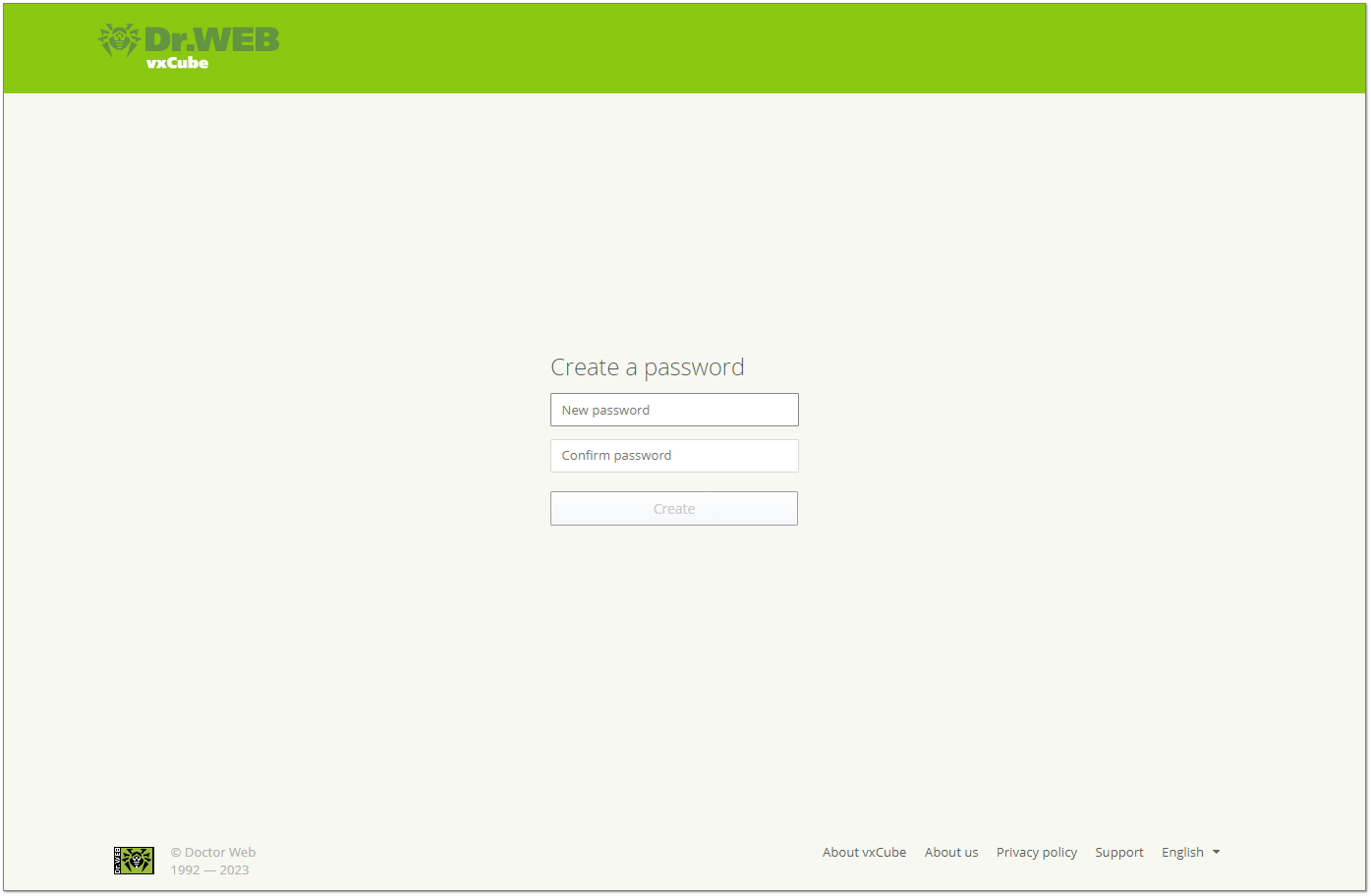
Figure 6. Creating a password