Click YARA rules at the top of the Dr.Web vxCube main page to see all YARA rules available for your account. The YARA rule list that opens includes the following information for each rule:
•The rule type (![]() for user rules and
for user rules and ![]() for system rules).
for system rules).
•Name: The rule name.
•Maliciousness: The maliciousness level specified in the rule.
•Tags: Tags specified in the rule.
•Matches: The total amount of matches for the particular rule.
•Last matched: The date when the rule was last triggered. If the trigger occurred today, the time will be shown instead of the date.
•State: The current state of the rule (enabled/disabled).
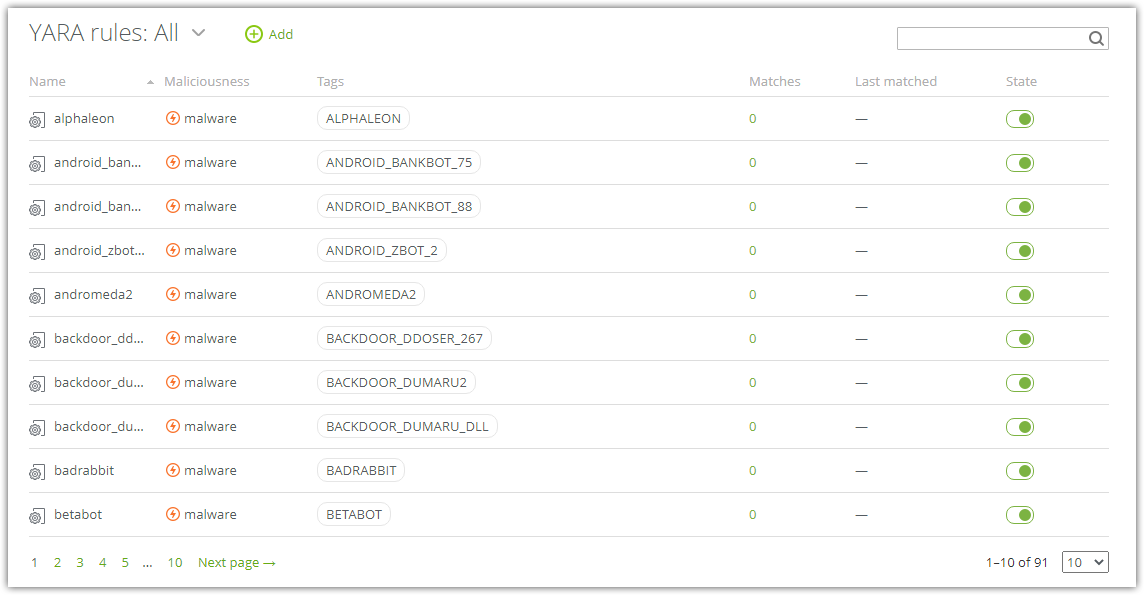
Figure 10. The list of YARA rules
In the list of YARA rules, you can:
•Search for rules by their names and tags
•Filter rules by type (system/user)
•Sort rules
•View information about rule matches (the name of the file that the rule was triggered on, the date of triggering, OS)