On this page, you can configure the following Dr.Web update parameters:
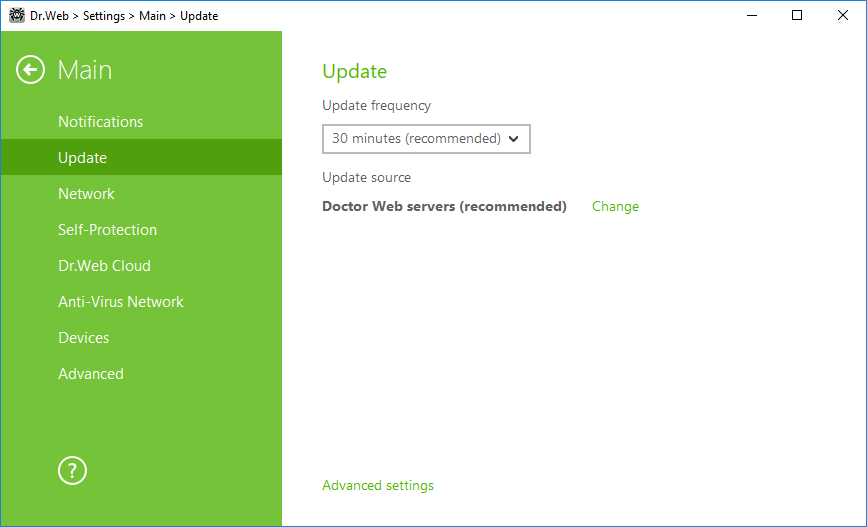
Figure 21. Update settings
The default value (30 minutes) is optimal to keep information on threats up-to-date. To specify the frequency of updates, select the necessary value from the drop-down list.
Automatic update is performed in the background mode. You can also select the option Manually. In this case, you will have to run the product update manually using the Dr.Web menu ![]() . The detailed information on running the update process is available in the Update section.
. The detailed information on running the update process is available in the Update section.
The default update source is Doctor Web servers (recommended). To select an update source
1.In the Main → Update settings section, in Update source, click the Edit link. The update source settings window opens.
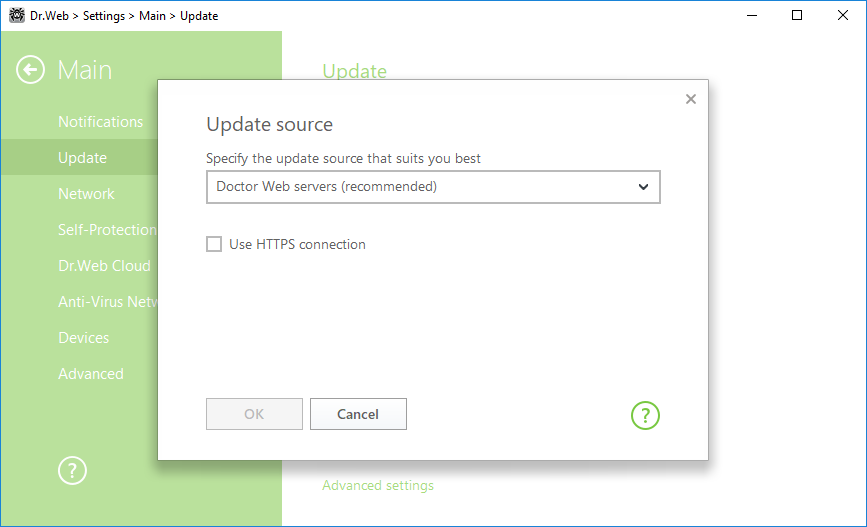
Figure 22. Update source
2.In the drop-down menu, specify the update source that suits you best.
•Doctor Web servers (recommended). Updating from Doctor Web servers via the Internet. If you want to download updates via a secure protocol, select the Use HTTPS connection check box.
•Local or network folder. Updating from local or network folder where updates have been copied. Specify the path to the folder, enter the user name and password if necessary.
•Anti-virus Network. Updating from a local network using a computer with Dr.Web product installed and an update mirror created. Select the computer that will be used as an update source.
3.To save the changes, click OK.
Advanced settings
Updating components. You can choose one of the following ways of downloading the Dr.Web components update:
•All (recommended), when updates are downloaded both for Dr.Web virus databases and anti-virus engine and for other program components of the Dr.Web.
•Only virus databases, when only the updates for Dr.Web virus databases and the anti-virus engine are downloaded; other components of Dr.Web are not updated.
Update mirror is a computer set as an update source for other computers of the local network. Update mirror can be used to update Dr.Web on computers without Internet connection.
To set your computer as an update mirror
1.In the Main → Update settings section, open Advanced settings and enable the update mirror using the switch ![]() . The update mirror settings window opens.
. The update mirror settings window opens.
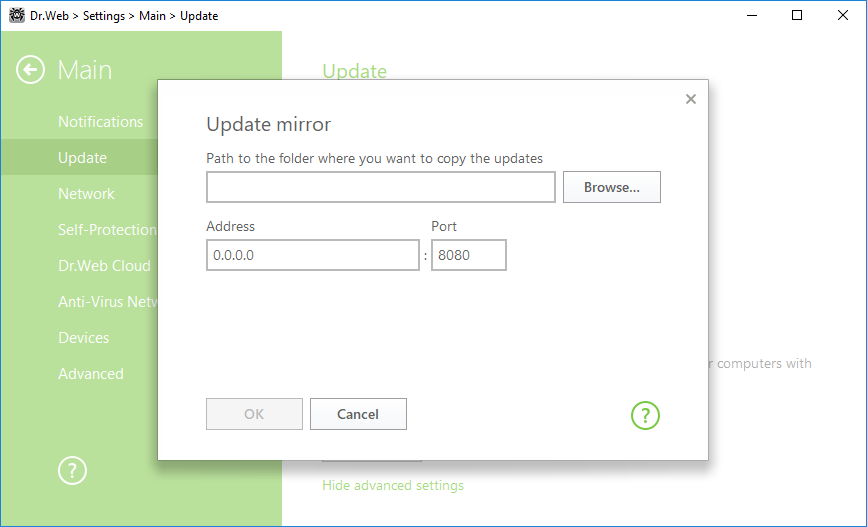
Figure 23. Update mirror
2.Specify the path to the folder where you want to copy the updates.
3.If your computer is connected to several subnets, you can specify the IP address available to computers of only one subnet. You can also specify the port for HTTP server to receive connection requests.
4.To save the changes, click OK.
The frequency of the mirror updates corresponds to the value selected in Update frequency of the Main → Update settings section.