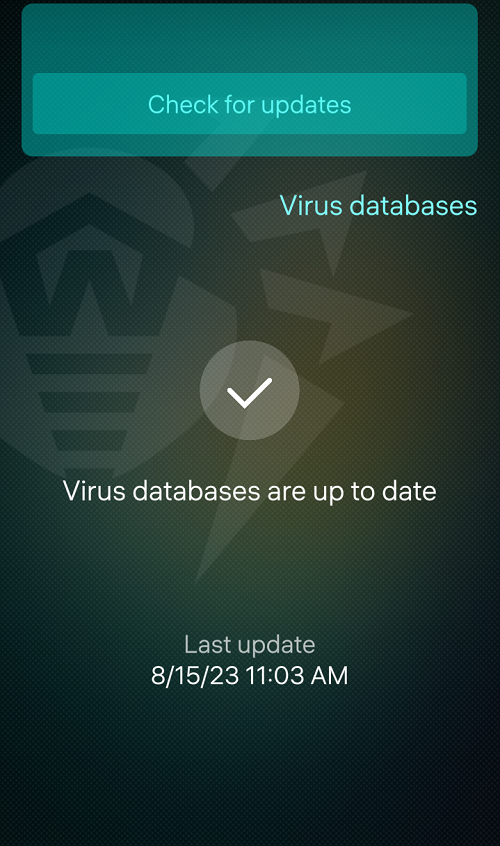Dr.Web uses special virus databases to detect threats. These databases contain details and signatures of all viruses and malicious programs for devices running on Android and Aurora OS that are known by Doctor Web experts. The virus databases need to be regularly updated as new malicious programs appear all the time. The application features an option for updating the virus databases over the internet.
You can use your own update mirror instead of the Dr.Web Global Update System servers. This option is provided by the additional Dr.Web Custom Updates package. For more information on this package, contact your Doctor Web company manager. |
The virus databases are updated automatically by default. You can disable auto-updates or change their frequency and the type of the connection established with the update server in the Update Settings section of the app settings.
If auto-updates are disabled, the application performs a virus database status check at a rate selected in the settings. By default, a check is performed every 4 hours.
If the virus databases are out of date, a corresponding alert appears at the bottom of the screen in the app. The alert is displayed until the virus databases are updated. Touch the alert to update the virus databases manually. You can also start an update from the Virus databases section of the pulley menu.
It is recommended to update the virus databases as soon as you install the application. This will allow Dr.Web to use up-to-date information about known threats. As soon as the experts of the Doctor Web anti-virus laboratory discover new threats, an update for virus signatures, behavior characteristics, and attributes is issued. In some cases, updates can be issued several times per hour. |
To start an update
1.With a fast motion, pull the main page down or pull the page down starting from the middle without lifting your finger.
2.In the pulley menu, select Virus databases.
3.The next page displays the virus database update status and when the virus databases were last updated. If the databases are not up to date, the status will notify you about it.
4.With a fast motion, pull the Virus databases page down or pull the page down starting from the middle without lifting your finger.
5.Select Check for updates (see Figure 26).
An update will start automatically.
Figure 26. Virus database update