The infected attachments can be moved to Quarantine, where the malicious objects are isolated from the rest of the system.
By default, the quarantine is enabled. To disable it, set the value 0 for the Quarantine enabled anti-virus parameter. In case quarantine is disabled, the infected objects will be deleted.
The quarantined files can be reviewed and processed using the special utility Dr.Web Quarantine. To launch the utility, select Start -> Programs -> Dr.Web for Kerio WinRoute -> Dr.Web Quarantine. The list of objects in quarantine will be displayed (see Figure 1).
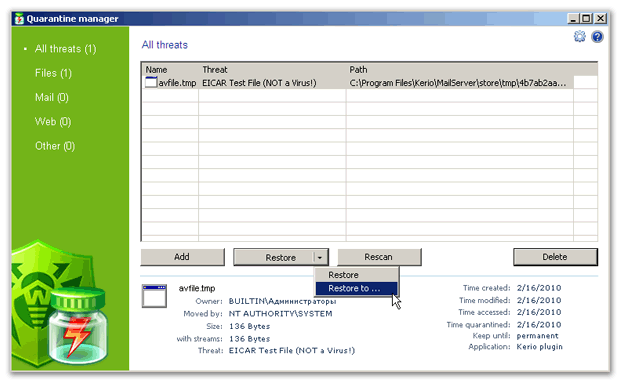
For each object in the list the information on the infected file name and size, the name of the virus and the path to the storage folder is displayed. You can specify the types of the information that is displayed in the list. To do this, right-click any column in the table and select Customize columns. Then select the types of the information you want to be displayed.
You can remove the quarantined objects or restore them. To do this:
| • | Select one or several objects in the list. |
| • | To delete the selected file(s) click the Delete button. |
| • | To restore the selected file(s) select Restore -> Restore to and then specify the folder the file(s) will be restored to. |
You can also scan the qurantined objects, e.g. the suspicious files, again, after updating Dr.Web virus databases. To check the files again, click the Rescan button.
The Add button is used to add files from the local or removable disk to quarantine. Then you can scan these files for viruses. Please take note that in this case the file can be restored to the initial folder only using the Restore button.
Quarantine properties
To access to quarantine properties click the Properties ![]() button in the top part of the Quarantine window. In the Quarantine properties window (see Figure 2) you can specify the following settings:
button in the top part of the Quarantine window. In the Quarantine properties window (see Figure 2) you can specify the following settings:
| 1. | You can set up the quarantine size. To do this, specify the amount of the disk space for the quarantine in the Set quarantine size section (see Figure 2). |
| 2. | Before the infected file is cured, its backup is saved in the quarantine to allow restoring the file in case it is corrupted during its curing. To enable viewing backups in quarantine list, select the show backup files check box in the View section (see Figure 2). |
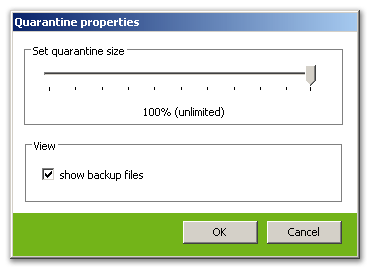
Figure 2. Quarantine properties
The objects in quarantine are saved on the hard disk section the Kerio firewall is installed on. If there is no free space for saving the file or the specified maximum quarantine size is exceeded, the file is not moved to quarantine.
|
In case Kerio WinRoute versions from 6.2 to 6.7.1 inclusive are used, the cyrillic file names may be displayed incorrectly in logs and quarantine list. If the name of infected file that is moved to Dr.Web quarantine contains cyrillic symbols, these symbols are deleted from the file name. However, this error do not influence the messages delivery. |