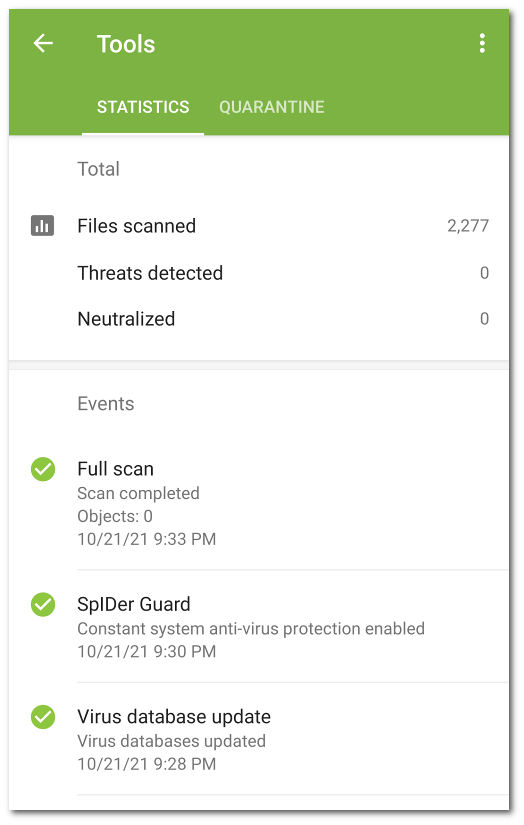Dr.Web collects statistics on detected threats and application actions.
To view the statistics, on the Dr.Web main screen, tap Menu ![]() and select Statistics.
and select Statistics.
The Statistics tab contains two information sections (see Figure 32):
•Total. Contains the information on the total number of scanned files, detected and neutralized threats.
•Events. Contains the information on Dr.Web Scanner scanning results, enabling and disabling of SpIDer Guard, virus database update status, detected threats and performed actions.
To clear all the statistics, on the Statistics tab, tap Menu ![]() and select Clear statistics.
and select Clear statistics.
You can save the application event log to send it to the Doctor Web technical support if you experience problems while using the application.
1.On the Statistics tab, tap Menu ![]() and select Save log.
and select Save log.
2.The log will be saved in DrWeb_Log.txt and DrWeb_Err.txt files located in the Android/data/com.drweb/files folder in the device internal memory.
On devices with Android 11 or later, logs are saved in the Download/DrWeb folder. |