Quarantine Manager is an instrument that allows you to manage isolated files. The quarantine contains files where the malicious objects were detected. Quarantine also stores backup copies of files processed by Dr.Web. With Quarantine Manager, you can remove, scan again, and restore isolated files.
To open the Quarantine Manager window
1.Open Dr.Web menu ![]() , then select Security Center.
, then select Security Center.
2.Click the Quarantine Manager tile.
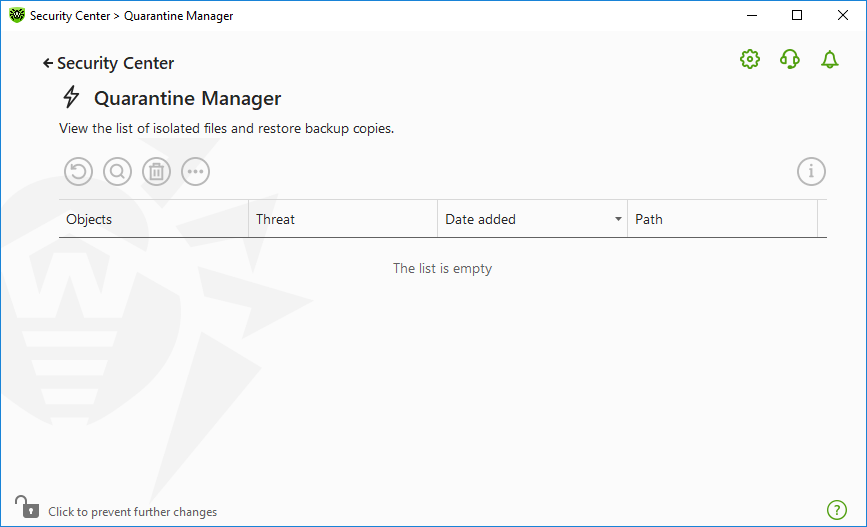
Figure 96. Objects in quarantine
The central table lists the following information on quarantined objects:
•Objects—name of the quarantined object.
•Threat—malware class of the object, which is assigned by Dr.Web when the object is quarantined.
•Date added—date and time when the object was moved to the Quarantine.
•Path—full path to the object before it was quarantined.
|
Quarantine Manager displays objects that can be accessed by your user account. To view hidden objects, you need to have administrator privileges. |
By default, backup copies stored in quarantine are not displayed. To view them, click and select Show backup copies from the drop-down list.
Managing quarantined objects
In administrator mode, the following buttons are available:
•The (Restore) button—move one or several objects to the selected folder.
|
Use this action only if you are sure that the object is safe. |
•The (Rescan) button—scan the file in quarantine again.
•The (Delete) button—delete one or several objects both from quarantine and the system.
You can also access these settings by right-clicking the selected object or several selected objects.
To delete all objects from quarantine at once, click and select Delete all in the drop-down list.
You can view detailed information on a quarantined object. For that, select the necessary line and click .
Advanced
To configure storage and automatic deletion of quarantine records, go to the Quarantine Manager settings.